By: Frank Engelman | Posted: June 12, 2020 | Updated: April 27, 2023
When you buy something we recommend, we may get an affiliate commission — but it never affects your price or what we pick. Learn more
Are you looking for a way to setup video chats with your loved one who lives independently or in a facility?
This article tells you how to do that, using the Echo Show, without requiring your loved one to do any of the “setting up”.
New to This Topic?
This is a Deep-dive “How To” article. If you are not yet sure if the Echo Show is the right product for your situation, you probably want to start with one of these related pieces of research.
- Amazon Echo Show: Older Adults Explore; or
- Can Alexa Help Fight isolation and Loneliness; or
- Technology for Sheltering in Place; or
- Best Video Call Technology.
Setting the Stage: Common Questions
Let’s listen on in a conversation between two seniors: Bob, whose mother just moved into a nursing home, and Frank, who just completed an Alexa Calling setup for his Mom.
Alexa Calling for Staying in Touch with Mom
Bob: I have been reading that Amazon Alexa Calling is the easiest way for me to have video chats with my Mom, but I have no idea how to get started for her.
Frank: Amazon Alexa Calling is a great way to do video chats with your Mom. You can have a video call with her even if she is unable to say the proper Alexa command to answer the call or unable to tap the icon on the Amazon Echo Show screen. That is accomplished using the “drop-in” feature. Here are the various Echo Show sizes (fig 1).

Figure 1: Different versions of the Amazon Echo Show.
L-R: Echo Show 5; Echo Show 8; Echo Show (Gen 2).
But I Can’t Visit Mom to Set It Up
Bob: Great. I actually setup an Echo Show in my own home and have done video chats with other family members, but they each setup their own Echo Show… How can I setup one for my Mom, especially since she doesn’t live nearby?
Frank: Amazon recently offered some advice (Reference 1) on how to do that remotely.
I suggest you follow their advice and configure your Mom’s Echo Show at YOUR home, using YOUR Wi-Fi, then the only thing that will have to change at her home is the Wi-Fi.
Can’t Mom Just Use My Amazon Account?
Bob: Ok, but as I read their setup procedure, I see she would need her own Amazon account. Can’t she just use mine?
Frank: I recommend getting her a free Amazon account. That way all her preferences such as music and contacts are separate. You will still be able to log into her account when you are home to later make any changes necessary. In fact, if you keep an Echo device, say an Echo Dot, at your home logged into her account, you can remotely help her troubleshoot problems. And… you will be able to remote “push” family photos to her Echo Show as a slide show.
But She Doesn’t Have a Cell Phone. It Says She Needs One.
Bob: Hmm, they also mention using “her cell phone” to complete the setup. She does not have or want a cell phone and I don’t want to buy a “burner” just for this setup.
Frank: Not to worry. There is a way to do this using her Amazon account and a free Google Voice account, which creates a free mobile number that Amazon needs to complete the Alexa Calling setup. You can log into her Amazon account with YOUR cell phone to complete the setup, including Contacts. I’ll give you details later on how to perform this step by step.
I Don’t Want All MY Contacts in HER Alexa
Bob: Ok, I get it, but I read that if I use MY cell phone, that all my contacts be in there!
Frank: No, you can add the contacts your Mom needs one by one.
The Retirement Home Might Not Let Me Connect to Their WiFi
Bob: Oh, I forgot to mention that she is now in a nursing home. I know an Echo Show device needs Wi-Fi to work. What if they won’t allow it on their network?
Frank: Aha, there is a way around that using a paid cell service with what the carriers call a mobile hotspot.
Her TV is So Loud. She Will Not Hear the Call.
Bob: Oh, one more thing. She plays her TV very loud and I’m afraid she won’t be able to hear me calling her.
Frank: I have a fix for that! You also install a Fire TV Cube for her TV. If she is watching TV when your call comes in, it will actually pause the TV! (Reference 2). She will also have other benefits using the Fire TV Cube such as voice control of her TV shows and family pictures.
Do My Siblings Also Need an Echo Show to Video Chat with Mom?
Bob: Oh, one last thing. My brothers and sisters will also want to do video chats with Mom. Will they all need an Echo Show?
Frank: They can just use an Alexa app on their cell phone. They will be able to call Mom and she can even call them! If they have the Alexa app running when she calls, they will be asked to answer the call. If the Alexa app is not running at that time, they will get a regular cell phone call and can then call her right back in the Alexa app. One of the benefits of using an Echo Show is that it will show you when Mom is nearby her Echo Show and that might be a good time to call her.
OK. You Convinced Me. 🙂
Bob: Ok, OK… I’m convinced. Please give me all the step by step info you mentioned.
Frank: Of course. Here are some detailed setup instructions.
List of Equipment, Software, and Applications Required
Equipment needed:
Amazon Echo Show device for your home and your Mom’s home.
- Be sure to order hers as a “gift” so that Amazon does not pre-configure it for your settings.
- You could reset it to “Factory Default”, if you ordered it configured (see below).
Wi-Fi at both locations.
- Add a portable Wi-Fi hotspot, if Wi-Fi is not available if at your Mom’s location.
You need a mobile phone other than your own.
- If your Mom does not have one, see the Google Voice workaround below.
Software needed:
- Separate Amazon accounts for you and your parent.
- Alexa app on your mobile phone.
- Setup a Google account and a free Google Voice for your Mom — if she has no mobile phone.
Setup Instructions: Step by Step
1. Set up YOUR Echo Device
- Plug it in and wait for the prompts. (If you have previously ordered Amazon Echo devices, it may already have the steps below performed.)
- Select a language by tapping the screen.
- Select your Wi-Fi network name.
- Enter your Wi-Fi password.
- Enter your Amazon account email and password.
- Sign in.
- Confirm the time zone.
2. Set Up your MOM’s Echo Device
- Plug it in and wait for the prompts.
- If it was delivered with your settings, you can perform a Factory Default Reset (see below).
- Select a language by tapping the screen.
- Select YOUR Wi-Fi network name (this will be changed later).
- Enter YOUR Wi-Fi password and Tap CONNECT.
- Enter your MOM’s Amazon account email and password and Tap DONE.
- Sign in with your MOM’s account, tap CONTINUE.
- Set the correct time zone & address, tap CONTINUE.
- Choose a room location or skip.
- Rename the device to your preference, e.g. Mom’s Echo Show.
- Choose some wallpaper, e.g. Nature.
- Watch the video tutorial that pops up during setup for some usage hints.
- Select which “Amazon offers” you want (if any). NOTE: Your MOM does NOT need a Prime account, nor a payment method for this to work. And in general we recommend keeping things simple to start.
- When you bring this Echo Show to your Mom’s house, you will need to change the Wi-Fi settings.
- This would be a good time to review all the messages that will be popping up on her screen… some people are annoyed by too many messages. See next section.
Review Her “Settings”
- Swipe down from the top of the screen.
- Tap the “Settings” gear in the upper right.
- Scroll to “Home Content”.
- Choose which messages you think she will find appropriate. (Note: you can only set these messages up while at her Echo Show… they are not remotely changeable.).
Notes on “Settings”
- Drop-in is useful, if your Mom has trouble speaking to Alexa or tapping the answer button on a call.
- Weather is always useful.
- Shared with You can give you a means to send her pictures to automatically display.
Adjust Her Accessibility Settings
- Scroll to “Accessibility”.
- Choose the settings you think might be helpful.
Notes on Accessibility Settings:
- Closed caption may be helpful.
- Alexa Captioning helps by displaying the text of Alexa’s speech on the screen.
- Communication Without Speech is useful. It transcribes voice messages into text.
- Tap to Alexa adds an icon on the screen that your Mom could touch to call up Alexa actions you determine. For example:
- Music
- News
- Call your Alexa devices
Factory Default Reset (needed only if the Echo Show comes with your settings and you want to reset them)
- Swipe down from top of the screen.
- Tap “Settings” gear.
- Scroll to “Device Options” and tap it.
- Scroll to “Reset to Factory Defaults” and tap it.
3. Configure Alexa Communications for Your MOM’s Account
There are two different ways to create and configure your mother’s Alexa Account, depending on whether or not she has a mobile phone capable of running the Alexa App.
The basic issue here is that the Alexa App needs some type of phone number to use as a reference to your mother’s Alexa.
If she has a cellphone modern enough to run the Alexa App, then Alexa can use her cellphone number to remember her. However, if she does not have such a cell phone (or if you can’t get your hands on it because she is locked way), then you can create a separate Google voice number in your mother’s name, and give that to Alexa to use as a reference. In that case, she does not need a cellphone at all.
- If she does have a mobile phone capable of running the Alexa Appp, and you can access that phone, then jump to “Scenario B“.
- If she does NOT have a mobile phone, or if you cannot access it, then there is an extra step first, as explained in Scenario A below.
Step 3a: Create Your Mother’s Alexa Account
Scenario A: She does NOT have a mobile phone, or you cannot access her mobile phone.
You will need to perform these extra steps using YOUR cell phone by adding a Google Voice number. Google Voice will need to use your cell phone number to setup the new number.
NOTE: Alexa Communications really doesn’t “call” this number… it merely uses it as a reference to find your Mom’s Alexa Echo Show.
UPDATE: Since this was first published, reader Allynn made a great suggestion about using TextNow to receive the SMS text setup message. I tested it on a few systems and it works great as an alternative to Google Voice. However as of September 2021, TextNow requires you to use a paid version in order for the number to stay allocated to you for a period longer than a few months. You need this, so you need the paid version if you want to use this approach.
- Sign up for a Gmail account in her name (here is the link to signup for a Gmail account).
- Sign up for a Google Voice number in her name (here is the link to signup for Google Voice).
- Sign into the Alexa app on your phone, using your MOM’s Alexa account. (You will need to delete and re-install the Alexa app to do this). [Don’t worry. Your settings are stored in the cloud, so when you have reinstalled the App and logged in again as you, your old settings should still be there!]
- Proceed to Step 3b.
UPDATE: Since this was first published, reader Lonnie M. made a great suggestion that removes the need to delete a re-install the Alexa app in step 3 above. You can replace item #3 above by this:
- Sign into the Alexa app on your phone, using your MOM’s Alexa account. (You will need to sign out of your Alexa app and later sign back in when you are finished). [Don’t worry. Your settings are stored in the cloud, so when you have signed out as your mom and signed in again as yourself, your old settings will still be there!]
- The Alexa app sign out steps:
- Tap “More”
- Tap “Settings”
- Tap “Sign Out”
Notes about setting up Google Voice:
- Search a new number… do NOT use your phone number. Select any location & number.
- Google will need to use YOUR mobile phone number to complete the setup with a text message.
- Be sure to use your Mom’s Gmail account.
- When you see the “Enter your phone number” prompt, enter YOUR cell phone number. (This will be used to receive a text code for confirmation of setup).
- Enter the code you received.
- Note: Your cell phone number can have only ONE Google Voice Number assigned.
Scenario B. If your Mom has a mobile phone capable of running the Alexa app:
- Install the Alexa app on her phone.
- Log into the Alexa app (as your mother).
- Proceed to Step 3b.
Step 3b: Enter the Phone Number Alexa will Use to Identify your Mother’s Alexa
Once logged in (as your mother) you should see a screen that looks like this:
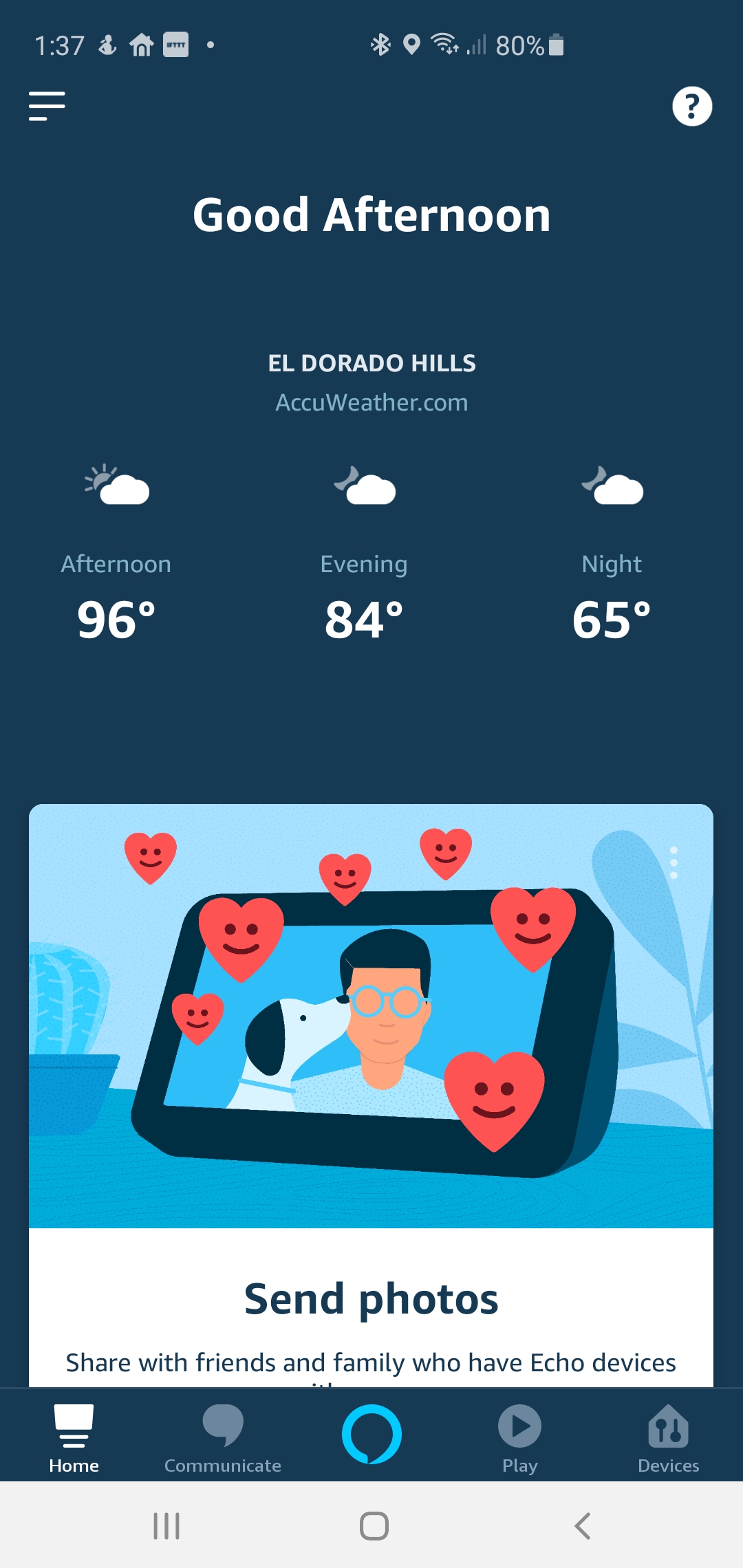
Figure 2: Screenshot showing “Communicate” Icon.
- Tap the “Communicate” icon on the bottom left (fig 2). Then:
Scenario A:
- Enter the Google Voice number, then grant permissions for calling and messaging.
- Your phone’s Google Voice app will receive a verification code.
Scenario B:
- Enter your Mom’s mobile phone information, then grant permissions for calling and messaging
- Your Mom’s mobile phone will receive a verification code via text.
Step 3c: Add Your Contact Info So She Can Call You.
In figure 3 below you see the “Person Silhouette” in the upper right.
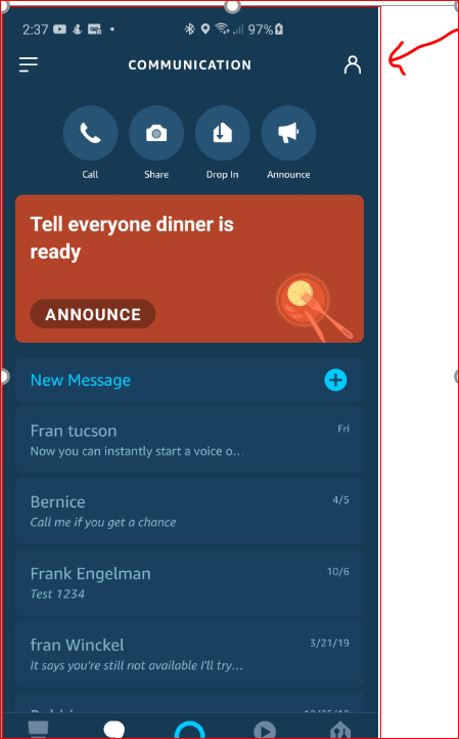
Figure 3: Screenshot showing “Person Sillhouette”
- Tap the “Person outline” in upper right (fig 3) A different screen will appear showing a “Contact List” as in figure 4 below.
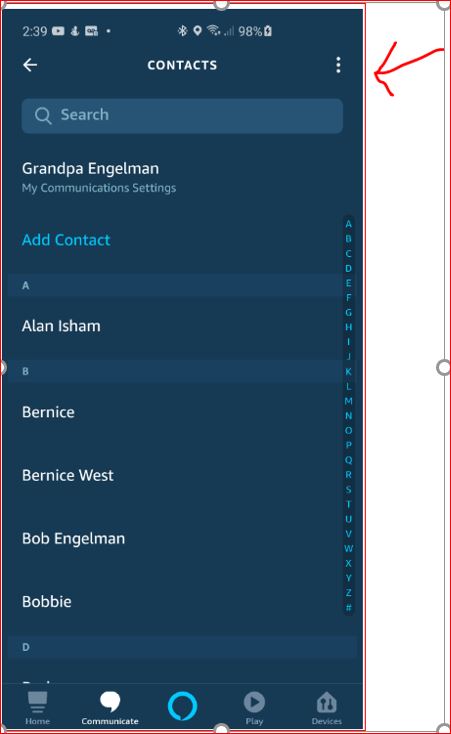
Figure 4: Screenshot showing Contact List
- Tap the 3 vertical dots in the upper right (Fig 4).
- Add YOUR contact info so that Alexa Communications can reach you
Step 3d: Avoid “Importing your contacts”
Alexa will suggest you “import your contacts” but we don’t recommend that.
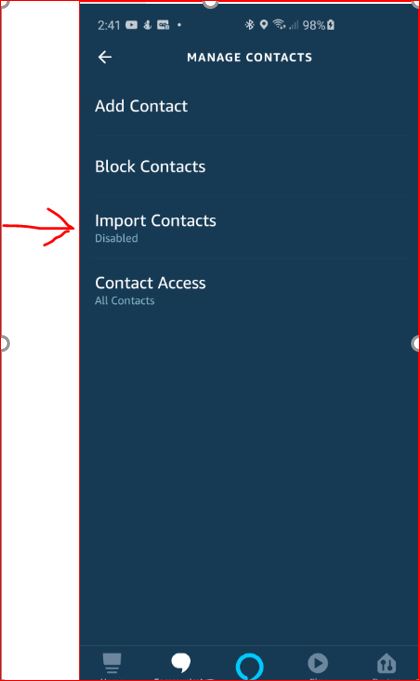
Figure 5: Decide whether to “Import Contacts”
- Do NOT import all contacts (fig 5)
Step 3e: Set up “Drop-in Feature”
- If your Mom approves, you could also enable Drop-in for your contact. (This can be enabled later, by signing into her Alexa account if conditions change).
- Save and close the Alexa app.
4. Configure Alexa Communications for YOUR account
- Log back into your Alexa app. (If you had to use your phone to complete your Mom’s setup, you will need to delete & re-install the Alexa app).
- Tap the “Communicate” icon on the bottom left (Fig 2).
- Tap the “Person silhouette” in upper right (Fig 3).
- Tap the 3 vertical dots in the upper right (Fig 4). Then Add your Mom’s contact info so that Alexa Communications can reach her from YOUR Alexa App.
- Don’t import all contacts (Fig 5).
- Save.
5. Test the Installation
You can test this even before delivering to your Mom’s house.
- Move your Mom’s Echo Show to another room to reduce audio feedback. This also enables you to talk to one of the Alexas without the other one responding to your voice.
- On your Echo Show say “Alexa, call Mom” (or whatever name or nickname you put in your Alexa Contacts). (Note: the first time Alexa may ask if you want her mobile phone or Alexa devices… choose Alexa devices.)
- Your Mom’s Echo Show should offer her the option to answer.
- After hanging up, try calling your Echo Show from her Echo show.
Final steps
If everything worked, bring the Echo Show to your Mom’s home and change the Wi-Fi settings when it boots up.
Q&A
Please leave any questions in the comments below, and I will try and respond.
In addition, we are collecting common questions and answers people have sent us on the page: “Alexa Questions & Answers” (also here on Tech-enhanced Life).
References
(1) Amazon advice post on setting up Alexa “for your loved one”.
(2) See my DIY Solution: FireTV Cube to pause TV when Alexa calls.
Disclaimer: This article represents the opinions of the author. This article was NOT sponsored by Amazon or any other corporation.
*Disclosure: The research and opinions in this article are those of the author, and may or may not reflect the official views of Tech-enhanced Life.
If you use the links on this website when you buy products we write about, we may earn commissions from qualifying purchases as an Amazon Associate or other affiliate program participant. This does not affect the price you pay. We use the (modest) income to help fund our research.
In some cases, when we evaluate products and services, we ask the vendor to loan us the products we review (so we don’t need to buy them). Beyond the above, Tech-enhanced Life has no financial interest in any products or services discussed here, and this article is not sponsored by the vendor or any third party. See How we Fund our Work.
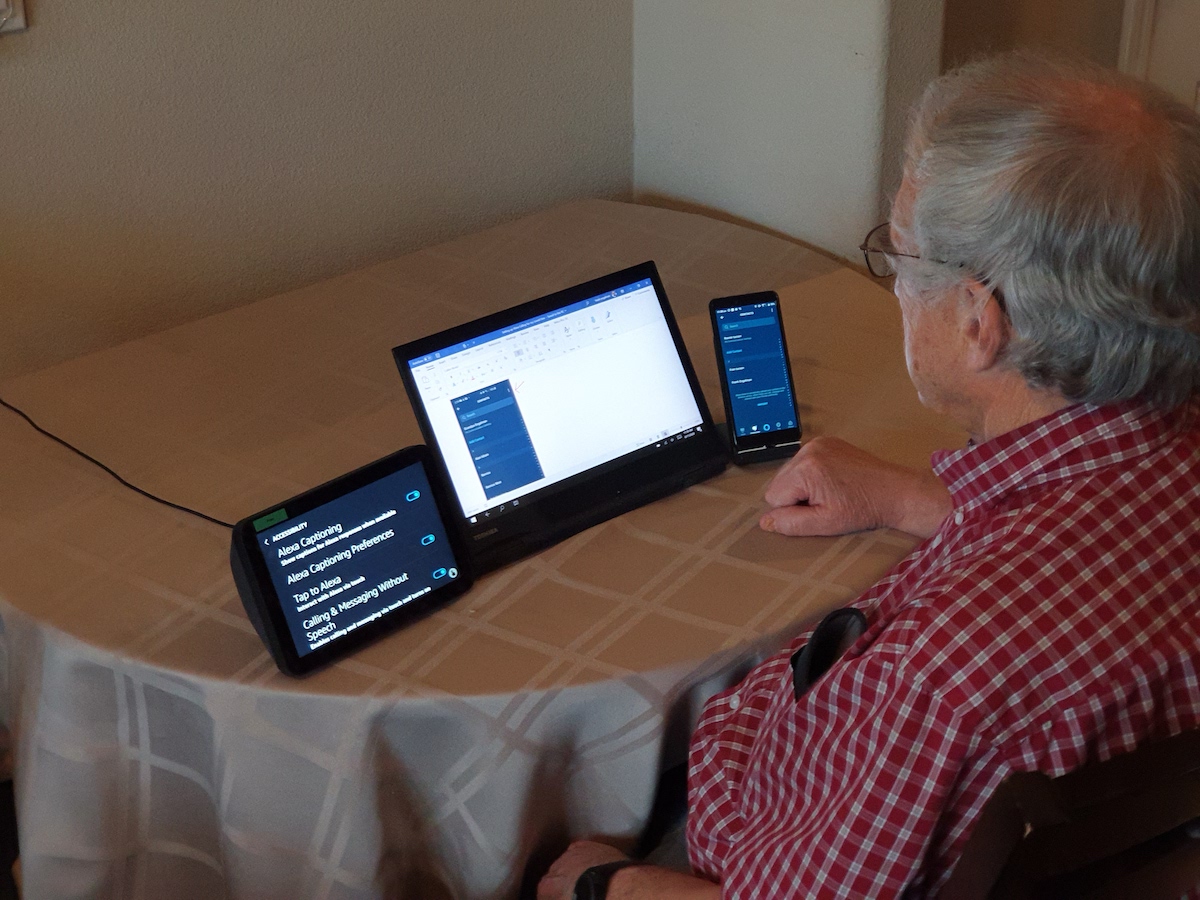



Frank, Thank you for your
Frank, Thank you for your personal expertise and plainly laid out instructions! I’ve been trying to set up a new Echo Show 8 for my 90 year-old mother-in-law twice now, but both times I started out wrong and simply got to dead ends with no good guidance from YouTube. Your instructions were the 1st to recommend using Google Voice as a “mobile phone number” (my mother-in-law has failed repeatedly to appreciate the necessities of recharging devices, hence no more cell phones for her), so I was finally able to set up the Echo Show in her actual dedicated account! I’ve been testing it with video calling and dropping in, and it seems to be working the way I had originally hoped it would! Thanks again!!
Drew F
Honolulu, HI
Frank & Drew,
Frank & Drew,
Thanks for this, I’m still working through the instructions, but our situation is further hampered by having father in law half way around the world. It sounds like we need to setup alexa app on his cell phone there, configure the show to his account (or I can add it to my account and he can drop in anytime). I’m trying to decipher how to do drop in on my sis in law show so that my wife, sis in law and dad in law can do group drop in vid calls.
When I look at the Alexa app on my phone, I’m not clear how I setup the others so Show can try to drop in on their devices (vs calling internationally)? Father in law is overseas, sis in law has a US line and an international line when she’s visiting there.
Thanks
Hello Andi,
Hello Andi,
The simplest way is to add an Echo Show for your father-in-law to your Amazon account.
You can do this at your home using your Wi-Fi and then have someone change it to his Wi-Fi when he receives it. If there is no one there capable of doing that, and you know his Wi-Fi network name and password, you could set your phone’s hotspot to those settings and prepare his Echo Show before shipping
However, there are downsides to this approach. For one, since he is on your account, any commands he misspeaks could affect your devices, such as lighting or reminders. He may also get Alexa notifications meant for you, which can be confusing. You will be able to use Drop In by just saying “Alexa, drop in on his-name’s echo show”, but other family members would have to reach him by saying "Alexa, drop in on your-account-name” and his Echo Show would need to be the only one with Drop In enabled.
The better way to do this is to set your father-in-law up on his own Amazon account so that everyone can just drop in on him by using his Alexa Contact name. Given the distance involved and the complexity of setting up his Alexa account and family Alexa Contacts and Drop in permissions, I suggest it would be best for you to do that for him remotely.
If you have an old phone or tablet, you could use it under his account name. That can come in handy later if you need to make changes in the future on his account. If you don’t want to take that approach, you could log out of the Alexa account on your mobile device and log in as him to complete his account setup. Don’t forget to log out as him later and back in as yourself.
If he is capable of sending you the Alexa setup code, then you can use his phone number. If not, you can use an Internet phone number such as TextNow.com to satisfy the Alexa Calling requirements. I suggest using their Number Lock in services for $5/year so that the phone number doesn’t expire.
That way, you could receive the setup code in the TextNow app on your mobile phone instead of asking him to send you the setup code that would be sent to his phone.
You don’t have to worry about international calling as the phone number is only used as a reference point between Alexa calls; it’s not used actually to make phone calls
Please note that you need to enable Drop In on your father-in-law’s Alexa account for Echo Show as well as EACH CONTACT that is permitted to Drop In on him.
“How Does Drop In Work?”
Here is some information on doing Group Calls “Solution: How to Use Alexa for Group Calls”
https://www.techenhancedlife.com/solutions/how-use-alexa-group-calls
Be sure to enable Group Calling in everyone’s Alexa app
Tap "More"
Tap "Settings"
Tap "Communications"
Tap "Enhanced Features"
Turn on "Enabled"
You mentioned doing “Drop In” group calls.
I know Amazon says that you can do that, BUT I think that only works within the same account.
“Have a group conversation with all supported Alexa-enabled devices under your Amazon household, which are not set to do not disturb. To start a group conversation, ask Alexa to…”
If you need a way for your father-in-law to participate in a group call where he has difficulty accepting the call, there is a way to do it with a button to accept the call.
Hello Drew F.
Hello Drew F.
I'm glad the article helped.
I'm working on another article on the Amazon Fire TV Cube that would allow easy TV control
Frank
Hello, Frank,
Hello, Frank,
Thank you so much for your thoughtful and detailed procedures for doing this. I care for my elderly mom who is now in a long-term memory-care community here in Berkeley, California. I tried desperately to make a solution like this work with an iPad before the shutdown of elder care facilities due to COVID-19 back in March. We stumbled every time on the issue of answering the phone.
Through our family council, and some Facebook communities centered on caregivers with families in nursing homes and long-term care, there's been a lot of discussion about using devices like the Echo and the iPad for drop-in calls.
I've taken the liberty of sharing your article in a few posts and look forward to your continued articles. Keep up the great work. Thank you!
~Barbara
Hello Barbara,
Hello Barbara,
Thank you for your kind words
Frank
Frank,
Frank,
This article was invaluable when it came to setting up my moms show during covid! Thank you! I was able to use my Alexa app to call her on my phone so we only needed one Echo show. Thank you for again for all of the assistance this article provided!
What a lovely little article.
What a lovely little article. Well done. Only wish I found this before I had to set up my mother’s device.
Thank you so much for these
Thank you so much for these step by step instructions. I almost have my mom’s Echo Show 8 ready to take to the nursing home. I thought I set up “Drop in” when I was logged in the app under her account, but can’t make it work. Before I delete the app (Again)and install and log in as her again, I wanted to make sure I can even use the Mobile app to “drop in” on her Echo. Is this possible or do I need to go get another Echo Show for myself in order to “drop in”. She has dementia and will not remember how to answer. Thank you again, Kim
Hello Kim,
Hello Kim,
Yes, you can drop in on your Mom using the Alexa app on your mobile phone. You don’t need an Echo Show for yourself.
Let me know the details of the problem you are seeing. I’m assuming that Alexa Calling is working fine, just the Drop-in is the problem
Using the Alexa app on your mobile phone, signed into YOUR MOM’s account:
Let me know if you still have issues.
Be sure to change the Wi-Fi on your Mom’s Echo Show when you get to the nursing home.
The good thing about using your mobile phone to call her is that you can test it right there rather than having to go home to an Echo Show
Great article! Thank you! But
Great article! Thank you! But I must haved missed step or I didn’t turn something on…my mom can make outgoing calls on her echo show via her google number, but when I call it from my echo show or cell phone it rolls over to voice mail. I have looked in both the alexa app with her settings and on google voice mail and can not figure out how to make call to her. Thank you for your help!!
Hello Patrica,
Hello Patrica,
I think you may have set it up correctly, but missed this part in the Test Section about how to call your Mom's Echo Show
On your Echo Show say “Alexa, call Mom” (or whatever name or nickname you put in your Alexa Contacts). (Note: the first time Alexa may ask if you want her mobile phone or Alexa devices… choose Alexa devices.)
The tricky part is that although your Mom now has a "Google Voice number", all that is really being used for is to "connect" your call through Alexa voice calling.
It's really not a phone number that you can call.
So when you talk to Alexa, be sure to say to call Mom's Alexa Devices, not her phone
Please let me know if that solves the problem so that I can share it with others
Frank
I want to thank you for the
I want to thank you for the incredibly helpful how-to article you posted "How to Set Up Alexa Calling for a Loved On". My mother is 92 and is in assisted living. Because of the epidemic, we have not been able to see her since March. She understands why, but I know it has been very isolating for her. A friend of mine told me video communication was possible with an Alexa device so I purchased the model with the 10 inch screen. Honestly, I don't think I would've figured it out on my own–your article was exactly what I needed–even took me through how to get a Google Voice number for mom as she does not have a cell phone. The Alexa is now up and running and my family from all over the world is able to "see" grandma again. She was able to "meet" her new great grandson last weekend for the first time–it has been a blessing and would not have happened without your help. Thank you very much for the time you put into the article–I want you to know it made a big difference for my family. God's blessings to you and yours Frank.
Sincerely,
Bob S.
Omaha NE
Hi there Frank – at last a
Hi there Frank – at last a good plain list of instructions. Thanks! Unfortunately my brother tried to set up Echo Show 10 for our mother before we’d read your article. All his contacts were transferred and now he can’t delete them. He’s tried blocking too, but this doesn’t seem to be working either. He now wants to take his own phone number out of the device (but how?) and ask someone else to try setting up. What’s your advice please?
Hello Angie,The first thing
Hello Angie,
The first thing to do is go into your MOM’s Amazon account and remove the mobile phone number that was assigned. I’m assuming that it is your brother’s phone number
Then in your MOM’s Alexa account, you need to make some changes. You can access her account from you or your brother’s phone by deleting the Alexa app and re-installing it and logging in with your MOM’s Alexa account
Once you are in there:
• Tap Communicate on the bottom
• Tap the “Person” outline in the upper right
• Tap on a contact that you want to delete
• Tap Edit
• Tap Delete Contact
• Tap Delete
Sorry, I don’t know of a “bulk delete”. Also be sure when you later run my setup steps to NOT IMPORT contacts
Frank
Angie,
Angie,
I just tried a quick test for deleting imported contacts that "may" work for your brother.
While he is in your mother's account, try disabling "import contacts" and see if it erases any of the ones it imported. In my testing, it erased some of them.
Frank
Hi,
Hi,
I set up an echo show 5 following your directions (which were very helpful) for my grandmother, who lives in a nursing home. I dropped it off yesterday, and had a staff member there assist with getting her connected to WiFi. I know she is connected, because I see “recently active” under her name in my contacts. However, when we try to either drop in or video call, in both cases, the call connects, but we see no video and have no microphone. The CNA that was with her made sure the switch for the camera was toggled to “on.” Every time, whether it is me or someone else who calls, the call/drop in ends after 15 seconds. Any idea why this would be happening? It is difficult to trouble shoot over the phone with my 95 year old grandmother, whose hearing aids are currently being fixed. Other family members have tried and had the same problem. Any advice?
Thank you!
Elaine
Hello ElaineThe Echo Show 5
Hello Elaine
The Echo Show 5 is a little different than the Echo Show 8 or Echo Show Gen 2 as it has TWO privacy switches.
On the top, to the left of the volume control, is one switch that is a toggle button that lights up red when the camera is disabled
On the top, to the right of the volume control, is a slider switch that changes to red when the camera is disabled
When you drop in on your Grandmother, if you don’t see her video, you should get a message “Remote Video off” below her name
Now as to why the calls are getting dropped after 15 seconds, that is a mystery. Maybe weak Wi-Fi at her nursing home or someone is taping the screen and touching the “End” icon
If you want to see if “drop-in” is enabled on your grandmother’s Echo Show, you will need to log into her Alexa Account
On your mobile device, delete and re-install the Alexa app
• Log in with your Grandmother’s Amazon account
• Tap Devices
• Tap Echo & Alexa
• Tap on her Echo Show 5 name
• Tap Communications
• Be sure “Drop In” is enabled
• Tap Communicate
• Tap on the “person” in upper right
• Tap on her name
• Under permissions- be sure “Allow Drop In” is on
• Under “People who can drop in”- be sure your name is in there
Let me know if this solves the problem so I can share with others
Frank
Thank you for responding. I
Thank you for responding. I didn’t realize there were 2 toggle switches on top of the device. One or both of them is in the wrong position, as it does say “remote video off” below her name when I connect with the drop in.
I have an email out to the social worker at the nursing home to try to correct this. As for the drop in settings, everything is correct. I asked her if they’re still having phone/internet issues that might explain why the calls always end at 15 seconds. I am hopefully speaking with her in the next couple of days and will have more information, and I will update you after.
One other issue I’ve had is that when other family members have tried to drop in, the call has come through on my cell phone number. I had to put my number in to get the text message to verify the google voice number, but had logged out of the amazon Alexa app, so I was a little perplexed as to why this happened. Again, maybe if there are still phone/internet issues, it’s using my number as a back up if the call can’t get through to the device?
I’ll post an update when I have one. Thanks again!
Hello Elaine,
Hello Elaine,
The reason that calls are going to your phone is that your phone number was used when setting up your Mom's Alexa and is now assigned in your Mom's Alexa account. To verify this, log into your Mom's Alexa account and see what phone number is assigned… see steps below
. That is why I recommended using a free Google Voice number in the setup instructions.
————————-
Rather than doing a complete re-install, let's try this as a workaround.
* Create a free Google Voice number using YOUR mobile number to accept it
* On your phone, delete the Alexa app and reinstall it
* Login with your MOM's Alexa account
* Tap Communicate
* Tap the "person outline" in the upper right
* Tap on your Mom's name
* Tap edit
* Tap on the mobile phone number and enter the Google Voice number you created
* Accept the text you receive from Google
You can now delete the Alexa app and reinstall as yourself
If it still doesn't work for your relatives, try logging into your MOM's Amazon account (the one where you buy stuff) and change the mobile number to the Google Voice number
Frank
It is all working now. It
It is all working now. It ended up being a firewall issue at the nursing home. We had to get IT involved to change some settings to allow the calls to get through. Thanks again for writing this article and for all the help. My grandmother is isolated to her room (On the 6th floor) because of covid cases on her floor, so this is huge so all the family can see and talk with her.
Elaine
Hi Elaine,
Hi Elaine,
I ran into a person having the same issue in a facility.
Would it be possible for you to ask the IT staff what they did to resolve this?
Thanks,
Frank
Hi Frank. Did you ever find
Hi Frank. Did you ever find out what changes were made to the security settings?
Hi Lisa,
Hi Lisa,
I didn't get a response from Elaine on the actual solution, but I did get these requirements from Amazon Support that you can share with the facility's IT staff.
These ports need to be open on the firewall:
123
443
4070
5353
33434
40317
49317
Please let me know if this solves your issue.
great article – one question
great article – one question – near the top of the article the 3 different versions of echo show are pictured. The echo show (10) has the date included on the screen. I just bought a 2nd gen this week, but there is no option for date under the “wallpaper & clock” setting. Other sites indicate that there is a “home & clock” setting which has a date option – but not so on the echo show 10 (2nd gen). Please share how you got the date to show on the home screen – thx!
Hello Nick,
Hello Nick,
That is a great question and one where Amazon doesn't provide a good answer. There is no "direct" setting for making the "date" available on the Echo Show in "Wallpaper & Clock", except in the Echo Show 5
… it has been a requested feature for years here… Amazon Device Forum
The clock with date will show up as the screen "rotates" through displays of selections you have made in "Settings" (if you have Rotate Continuously enabled in Settings- Home Content)
For example, on the Echo Show Gen 2 & Echo Show 8 you should see the following rotating content: (Echo Show 5 is different)
* Time & Weather in upper left corner
* Time & Weather in upper left corner plus week's weather on center of display (if weather forecast is enabled)
* Large Time & weather & date in lower left (It should actually spend most of it's time on this screen)
You might check for software updates under Settings- Device Options- Check for Software Updates
Mine is running Fire OS 5.5.4.1 (658657020)
One other thing that you could do if you just want this display-> * Large Time & weather & date in lower left , is turn turn on "Do Not Disturb".
This is avilable in "swipe down from the top". You can still talk to Alexa, but others won't be able to call you
Frank
I just set up an Echo Show 8
I just set up an Echo Show 8 for my elderly father in his room in assisted living. There is an Alexa skill called (unfortunately rather generically) "Screensaver" (https://www.amazon.com/Alexander-Martin-Bildschirmschoner/dp/B07WSTRC66) that provides a display with the time (with a.m./p.m. indicator), day of week, and date including year. This has been great, because I had also been investigating clocks that showed my Dad the time of day, day of week, etc. but now I can do both video calls and have the Echo Show's default display also be a calendar clock for him.
This Alexa skill is very configurable and you can choose background, the text formatting, etc. I chose simple white text on black background. It's very easy to read, from across the room. I tested Drop in, and the screensaver does not impede Drop In calls in any way. The only thing I've found is that occasionally the Echo Show's own Home display will resume for some unknown reason. I resolve that by creating an Alexa routine in my Dad's Alexa account (which I manage on the Alexa app on my phone) to turn on the screensaver every morning before he wakes up, just in case it has reverted to the default Home display.
Hope this helps!
Hello Carol,
Hello Carol,
Thanks for sharing this very interesting Alexa Skill. After seeing several requests for a dementia calendar/clock, I was preparing to start work on it. This saves me the trouble! As you mentioned, the developer has included a lot of options and it appears not to interfere with other functions.
It’s great that you added a timed Alexa Routine to restart it every morning. I’m using a motion sensor to relaunch another Alexa Skill when a loved one approaches the Echo Show. Amazon does not allow developer’s access to the Echo Show camera detection logic. Here are a couple of other Alexa Routine ideas that you may find interesting.
Since you are using the Alexa App on your phone in your Dad’s account, did you notice that you can relaunch the skill on his Echo Show from there?
In my limited testing, I found that if I ask Alexa to perform a command, such as asking for the weather, the screen saver Skill will not relaunch. This problem is the main reason I haven’t created a dementia display. I’m working on a way to relaunch Skills.
While spoken commands will stop the screensaver Skill, it appears that the “Home Content” rotating display does not interrupt it. I recommend turning off there everything except weather and “Shared With You” photos to reduce confusion.
While I could create Alexa Routines to run on every hour, I found the motion sensor to be easier to implement.
Thanks again from sharing the information on this Alexa Skill.
Frank
Hi Frank, thank you for the
Hi Frank, thank you for the info you shared about Alexa requests stopping the screensaver. I've disabled a lot of Alexa features and don't anticipate my Dad using the Alexa voice control features, as he has dementia and although he does speak English, it's not his native language. Due to COVID restrictions I haven't been allowed in the room with him at the same time, so there's no opportunity for me to do any demo or coaching with voice controls.
I did make a new routine just to restart the screensaver manually either by voice command or "playing" the routine via the Alexa app. That has worked better than the scheduled restart at sunrise.
I haven't found any information about the Echo Show's motion detection. Are you able to create routines based on Echo Show detecting motion? I would love to find out more about that.
Thank you!
Carol
Hello Carol,
Hello Carol,
Since we don't have access to the motion detection built into Echo Show, I used a physical motion sensor. See the Smart Home Triggers section of this article.
Since the Echo Flex is a "wall plug" mounted type device, its location may not be suitable for detecting your Dad's motion. You could try one of the solutions I used:
1. A tabletop outlet with the Echo Flex plugged in there
2. A USB extension cable that supports data transfer
Both of these methods require some hands-on installation and mounting tricks.
There are some battery-operated motion sensors that would be easier to mount, but they require adding a "hub" which is typically Ethernet connected to a router
I have one other method for you. Namely, a push button. If you think that would work for your Dad, see the article linked above
BTW, Alexa supports other languages:
* Devices- select device
* Language
Frank
Hello Carol T.
Hello Carol T.
I have also been using this Alexa Skill for about a year and just yesterday I received a message that is no longer available.
I haven't found a suitable replacement
Hi Frank, Yes, I have just
Hi Frank, Yes, I have just realized as well that this skill is no longer enabled on my list, and indeed seems no longer to be available.
I have spent some time searching through available Alexa skills, but cannot find anything similar. There are many Alexa skills that will speak today's date, but I'd really love to see a date/time clock display like the one that "Screensaver" used to provide.
I have an Echo Show and got
I have an Echo Show and got one for my elderly mother. I have it configured so that I can do a drop in video call into my MOM’s Echo Show (thanks for explaining!). My sister does not have an Echo Show but has the Alexa app on her iPhone. I understand that she can make a video call using the Alexa app to my mom’s Echo Show, but can my sister “drop in” using JUST the Alexa app? Or does my sister need a Show for drop-in capabilities?
Hello Laura,
Hello Laura,
As long as your Mom has drop in enabled and has allowed your sister permission, your sister will be able to drop in using her iPhone
Frank
Thank you so much for this
Thank you so much for this explanation that was easy to follow and allow me to set the Echo Show 5 with Google voice up for my family member in a nursing home. Extremely Helpful!!
I was able to set up her
I was able to set up her Alexa Echo 8 thanks to your instructions!! I used a google voice number. I want to load family photos for a rotating wall paper but I can NOT figure out how to do it from either. iPhone or my Amazon photo acct. Any suggestion? Thanks! Janice
Hello Janice,
Hello Janice,
Adding the rotating wallpaper can be done, but it's a bit tricky. I will be writing a detailed step-by-step article under my column on this soon. The first requirement is that your mom MUST have an Amazon Photos app account. If she doesn't have a mobile device, you could temporarily set that up on your own device using her Amazon login. If you don't use the Amazon Photos app yourself, you could continue to use her's to post photos.
However, if you or a family member has an Amazon Prime account, you could all post photos to the Family Vault
Now on your Mom's Echo Show, all you have to do is:
• Swipe down from the top of the screen
• Settings
• Tap Wallpaper & Clock
• Tap Amazon Photos
o Tap Family Vault, if you will be using Family Vault
o Tap Your Photos, if you are NOT using the Family Vault
Frank
Thank you for the clear and
Thank you for the clear and concise article – this worked perfectly for my parents in assisted living and the joy I heard from them after having their first video chat with their son and granddaughter in Shanghai was absolutely priceless.
I appreciate the time and effort you put into this article!
Jennifer G.
Big Lake, MN
Wow – this came at a great
Wow – this came at a great time. We just got a Show for a relative and I was close but couldn’t quite get it working. Thank you!!
A few of the contacts I
A few of the contacts I entered into my mom’s Alexa app do not have the “Permissions” section in their info when I click on them, so I cannot allow drop in. Most do but I have two that don’t. Any ideas?
Hello Diane,
Hello Diane,
I believe you will find that they have not setup Alexa Calling in their Alexa App.
This requires that they have a phone that can accept an SMS message with a code to set this up, If they don't have that, they could try the Google Voice option I described in the article
As a test, you could have them try to place an Alexa Call to you
Let me know if this doesn't solve the problem
Frank
I just got an Echo 5 for me
I just got an Echo 5 for me and one for my Dad. He has an Amazon account (I have access to it) but not a smart phone (though I could set up my old one for him). He lives about 25 miles away and I visit often. I plan to use the drop-in feature to video chat with him daily.
My question is this: Why would I want to set up his Echo on his own Amazon account rather than just putting it on mine? He will never try to add or configure anything on it; that will be down to me. I'm hoping he will play Jeopardy and other games but I doubt he will listen to music. He might want to call his sister with it but she is in my contact list too.
I'm quite tech-savvy but I'm looking for the easiest set-up to maintain, not the most flexible. I've been Googling for a few days now and I'm more confused than ever! Can someone just break down the pros and cons of sharing an account versus setting up two seperate accounts? Thanks!
Hello Allynn,
Hello Allynn,
You bring up an interesting point, as it is very possible to do what you are saying. It’s just like adding another Echo Show in a different room in your home. For example, if you added an Echo Show to your Kitchen, you could say either of these commands to an Echo Show in your Living Room.
“Alexa, drop in on Kitchen Echo Show” or “Alexa, call Kitchen Echo Show”
So just set up the Echo Show in your home, assign it a name for your Dad, and then test calling it. Then when you bring it to your Dad’s house, just change the Wi-Fi settings
You are right, that he will be able to call his sister, but of course, it will indicate that you are making the call.
Since he is on your account, you can easily and Alexa Skills and create Alexa Routines for him
Ok, that all sounds pretty neat, so what are the downsides of having him on your Alexa account?
If you decide to set him up on his own Alexa account, he won’t need a smartphone. Just follow the steps in the article to use the free Google voice number
Frank
Thanks, Frank. This is
Thanks, Frank. This is exactly the kind of reply I needed! I think I've come up with a solution. How does this sound:
I'm going to set up his Echo with his own Amazon account and mine with my own account (for all the reasons you give) BUT I'm also going to keep my main computer logged into Alexa with his account. I don't think I would use my computer for anything Alexa but it would be very convenient to have that identified as part of his account.
I'm also giving him my old smart phone (he has a flip that he never uses) and I've set that up with Alexa and the BaldPhone interface. Check is out. It is very cool! https://baldphone.com/
One more thing – Amazon has the Echo Flex – Plug-in mini smart speaker with Alexa for sale for $9.99 and I've picked up two of those for him; one for each bathroom just in case of emergency. I just have to make sure he understands that he needs to say "Alexa call Allynn Mary". That is the very first Alexa lesson!
Finally here's my tip: I named my dad's wifi network the same as my home wifi with the same password and everything. His smart watch picks mine up as soon as he walks in the door and everything I set up at my house works at his with no fuss.
I'm really loving this site and I'm learning so much! I can't wait to pass this on to my Library patrons!
Allynn
Hello Allynn,
Hello Allynn,
I really like your solution about setting the wireless networks the same, and thanks for the tip on the Baldphone.
I have done a few "friendly" phone interfaces for seniors using Samsung Easy Mode and Google Action Blocks. I am working on a review article for Oscar Family for Seniors, which also gives a senior interface to IOS/Android tablets and phones. Stay tuned. 🙂
The Echo Flex is a great choice for bathrooms, kitchens, and garages where it's plugged in above a countertop. It's neat in that it doesn't require a power adapter or cord.
The calling for help phrase becomes easier when you enable Emergency Contact (What Is an Alexa Emergency Contact?)
He can just say any of these
Frank
Hi Frank,
Hi Frank,
I have followed your instructions setting up Alexa with no cell phone, using a google voice number. My 92 yr. old dad is able to call out (voice only), but no one can call in, either voice or video. I have set up all of his contacts (on my phone, his account). He has an Echo Show (2nd generation).
Hello Lynn,
Hello Lynn,
It appears that Alexa Calling is not working. I’ll need you to check a few things. You can do this from your own home, on your own mobile device
In the Alexa app
The first thing to notice is if it asks you to add a mobile number to the account. If it does, it means that the Google voice number did not get in there and you will need to add it now.
You should NOT get challenged to verify Dad’s phone number. If it does, it means that the Google voice number did not get in there and you will need to add it now.
Don’t forget to log out as you Dad and back in as yourself on the Alexa app to test
Let me know what you find out
Frank
Thank you for this guide! I
Thank you for this guide! I am having a difficult time getting set up. I set up a Google Voice number with my cell phone but every time we try to contact Dad’s Echo Show my cell phone rings. Help!
Well, somehow it starting
Well, somehow it starting working correctly! Thanks again for this write up!
up!
Hello Charles,
Hello Charles,
I think the problem may have been some confusion on Alexa's part about whether you wanted to call his phone or Alexa device. The first few times you use Alexa to call him, it will ask you which one you want. Then, it learns your preference and will use it.
Frank
Thanks so much for this as I
Thanks so much for this as I have an echoshow on order for my 92 year old Mom. She does not have an amazon account or any email address as she does not have a computer. I tried to set up an Amazon account for her but it asks for an email address. Do I have to create a gmail first. The instructions show setting up a gmail account after setting up the Amazon account so a bit confused.
Hello sanross,
Hello sanross,
Thank you for pointing out something that needs clarification.
You are correct. You will need to create an email account for your Mom in advance of setting an Amazon account for her.
I suggest creating a Gmail account, as it will make it easier to later add a Google Voice number to setup Alexa Calling for her if she doesn’t have a smartphone.
You might want to look into the suggestion in a post below by Allynn, where we discuss a simple solution. You could just set up a device on your own Amazon account and avoid all these steps.
Please review the tradeoffs we discuss and see which approach works better for you
Frank
Thanks for your reply Frank.
Thanks for your reply Frank. Google voice is not available in Canada and she doesn’t have a smart phone. My understanding is that you can use the Alexa app on windows 10 to set it up? I don’t really want to set up her device on my account as my siblings and their children would like to access her amazon account to upload photos. I don’t want to give them my account information.
Hello Sanross,
Hello Sanross,
I understand the reason for not sharing your Alexa account, and that’s one reason many people choose to get their loved one their own Alexa account.
I was surprised to hear the Google voice isn’t offered in Canada. I found this rather complicated workaround if you are interested. I don’t have a way to check to see if this really works.
You are right, there is an Alexa app that runs on Windows 10, and it does support Alexa Calling. But, you would first need to configure your Mom’s Alexa account with a unique phone number. That phone number needs to be able to receive a PIN from an SMS text for set up of Alexa Calling
Amazon has chosen to use the mobile phone number assigned in your Amazon account to reference the person you are calling via Alexa. That person also needs to have a different phone number assigned to their Amazon account
If you think the Google Voice workaround for Canada is not what you want, I suggest you buy a cheap smartphone for your mom with the smallest possible plan. She won’t need the phone after the account is set up, so you could keep it as a backup for yourself
Frank
Hi Frank
Hi Frank
Thanks so much for trying to help me through this. I received the Alexa show yesterday. Such a beautiful device but I lost sleep last night trying to figure this out. I do have a spare phone as the work around is just too complicated. Does the spare phone need a data plan or just ability receive text? Also I live in BC and she lives in Ontario. I guess it would be ok for her number to be a BC number? I am trying to get this set up and off to her so we can video call each other on Christmas. Cheers, Sandra
Hi Sanross. Frank might have
Hi Sanross. Frank might have better info but here is my 2 cents:
You need a cell phone to receive a text message to set up the app in your Mom's name but this is a one time thing. I just found www.textnow.com which is a free service (no credit card info required). I logged in to it using a Google account I set up for my parrot (!) and I used the Canadian area code 413 to get a valid number. I texted it from my phone and the message went through! So this is definitely an option. Be sure to set up a Google account for you Mom and add all of her contacts. Contacts are, I believe, the only other thing Alexa would need from a cell phone number. Hope this works for you. I'm setting up a whole "Alexa-verse" for my 89-year-old Dad for Christmas and there is so much to learn!
Hi Allynn,
Hi Allynn,
Thanks for the TextNow.com tip. That is a great idea! I just tried it on two Amazon accounts that did not have mobile numbers and it let them do Alexa Calling.
For anyone trying this, I suggest using the Google account and your web browser. This removes the need to install the TextNow mobile app
Frank
Oh wow. I created a number
Oh wow. I created a number using text now. It wouldn't let me use her actual area code so picked a Vancouver code so at least it is famiiar. So next question. I already started setting up the Alexa show and would like to do a factory reset to start over now that I have a unique number. Is that a bad idea? Will it let me use her Amazon account again?
Hello sanross,
Hello sanross,
I would not recommend doing a factory reset just to change the phone number.
This phone number will not be called by you. It's just an internal reference number used by Amazon to connect your Alexa account to your Mom's Alexa account.
So when you call your Mom, you will just call her by name, not by the number
For example, I just say "Alexa, call Aunt Bernice" and it uses her assigned number as an internal reference to make the connection
Frank
Thank you, thank you, thank
Thank you, thank you, thank you! It works. Got a $10 month prepaid plan on an old phone and we are in business. Appreciate all your help so much. Will be able to sleep tonight.
Cheers
Sandra
Hi again. I set up a Canadian
Hi again. I set up a Canadian number and I was able to send and receive to it from my mobile. When I went in to my Mom's Alexa profile to add a mobile number it would not send the OTP to textnow.
Hi, thanks I will definitely
Hi, thanks I will definitely look into this!
Cheers
Sandra
Thank you so much for taking
Thank you so much for taking the time to put these detailed instructions together. I was able to setup an Echo Show for my grandmother by following your instructions. We are now able to connect with her while we are unable to visit her in person.
Thank so much for this setp
Thank so much for this setp by step set up. I got my Dad (96 years old) a echo show 2nd gen.
I got it working. I can drop in on him from my phone. My problem is when he calls me it goes to my echo dot at home not my alexa on my phone. What did I do wrong.
Thanks
Hello Joann,
Hello Joann,
I assume he is not asking to “drop-in” on you because that is not supported on phones
When your Dad says, “Alexa, call Joann” it will respond with “Calling Joann’s Alexa devices”.
This will cause ALL of the Alexa devices on your account to show the incoming call, not just your phone.
For a phone to act as an Alexa device, it needs to have the Alexa app running in the background. This means that you have to open the Alexa app at least once after rebooting the phone and never close the Alexa app. It can be in the background as it does not have to be the active app on the screen
I have found that Android phones will keep the Alexa app active in the background, but iPhones seem not to handle incoming call requests well.
The best way to handle this is if your father gets the response (after a lot of rings) that “the contact is not available", then he should say this to Alexa
“Alexa, call Joann’s mobile device”
Frank
Thanks so much wil try that!
Thanks so much wil try that!
Thank you so much for the
Thank you so much for the step by step guide. I do have a question. If my grandmother has a cell phone, a flip phone that can receive text messages, would that work or does it need to be able to download the Alexa app? Thank you!
Hi Amanda,
Hi Amanda,
You bring up an interesting case. Since your Mom's flip phone can receive a text message, there is no need to get a Google Voice number.
But, her flip phone can't install the Alexa app, so you must follow the steps where you use your smartphone logging in as her.
Take look at the step 3a where it talks about her having no phone… you can skip the Google Voice part
Step 3a: Create Your Mother's Alexa Account
Scenario A: She does NOT have a mobile phone, or you cannot access her mobile phone.
Frank
First of all Frnak, thanks
First of all Frnak, thanks very much for all the information you have put together for us. This is fantastic. I have the same questions some other have about the phone. My mother has a flip phone that can recieve text messages. Can I use that for the Alexa number assigned to her? I am unclear how that number applies to the whole setup.
Hello JeffLo50,
Hello JeffLo50,
Since your Mom’s flip phone can receive text messages, it will work fine. Just enter that number into her Amazon account.
All that Alexa Calling uses that number for is a way to connect your Amazon account with your Mom’s Amazon account to route the video call over the Internet versus the phone carrier’s service
If for some reason you wanted to make a “voice call” to your Mom, say if she was away from home, you could tell Alexa
“Alexa, call Mom’s mobile phone”
Frank
Code to flip phone then used
Code to flip phone then used app on my phoneto set up and enter contacts worked great.
Thanks
Hello Tim,
Hello Tim,
Thanks for verifying this solution. A flip-phone that can receive the one-time-code is a great solution
Frank
Thank you sooo much for all
Thank you sooo much for all the detail. This has been wonderfully easy because of your article. I just want to be clear on one thing. Ive set up mom’s echo show 10. From my Alexa app on my phone I can video chat and drop in to her echo show.
From her echo show she can make a “voice” call to my cell just by saying call Cammie’s mobile. However, it is not possible for her to “video” call or “drop in” to my cell phone. Is this correct?? Thanks so much for your help!
Hello Cammie,
Hello Cammie,
You Mom should be able to make a video call to your cell phone, but NOT a drop-in call, as that is not supported on mobile devices
When she says "Alexa, call Cammie" Alexa should ask her "do you mean mobile or Alexa Devices". If your Mom previously called your mobile, Alexa may assume she wants to do that again, so have her try this:
"Alexa, call Cammie's Alexa Devices"
Please note that Alexa will be also making a call to the Alexa devices in your home. so someone there may also pick up before you do
You should NOT need to have the Alexa app open full-screen on your phone, but I suggest that you launch the Alexa app and keep it in the background
Frank
Hi Frank and Cammie,
Hi Frank and Cammie,
We’re having the same issue with my grandma’s Echo Show 10. I’ve walked through this article for set-up using a Google Voice number (THANK YOU so much for this article!!) but each time we try to make a video call from Grandma’s Show to either my mom’s or my sister’s Alexa devices (they only have the app on their phones, they don’t have Alexa devices themselves), it doesn’t ring through – it goes directly to voicemail/leave a message after 2-3 seconds. They can call to her, and we can make mobile calls to their phones, but no luck video calling them. They’ve tried having the app open full-screen, no DND on, we’ve reset the devices, logged out/logged in…2 hours on Amazon’s support chat and still no luck. Any other recommendations you’d try for this? Thank you!
Hello Alicia,
Hello Alicia,
I'm having the same problem with this feature and I'm in discussions with Amazon Tech Support. This used to work for me as far back as 2018.
But until I can get Amazon support to recognize this as a bug, I’d like to suggest the following as a workaround for your mother when initiating a call with your sister.
She should say “Alexa, call XXX’s mobile” where XXX is your sister’s contact name
This will start a phone call with your sister. If this is a convenient time for a video call, they can hang up and your sister can initiate a video call to your mother
After a while, Alexa will learn that your mother wants to call your sister’s mobile and will no longer try to call the Alexa app on her phone.
Then she will just have to say "Alexa, call XXX"
Frank
Again, thank you. One issue-
Again, thank you. One issue- I set up mom’s echo with my cell number and got her a google voice number. But every time my brother calls my cell phone rings… I am not sure what I did or didn’t do? I need to disconnect my cell from her Echo Show.
Hello Jeanne,
Hello Jeanne,
I believe the problem is that your cell number is currently assigned to your Mom's Amazon account. Try logging into your Mom's Amazon account (the shopping account) and see what phone number is assigned to her account. It should be the Google Voice number, but I suspect it's your number. You can also check the number assigned in her Alexa account as shown below.
Here are some additional details in the FAQ we recently created Alexa Calling FAQ under this heading:
Why are calls that family members make to Mom’s Echo Show being sent to MY phone instead?
Frank
Hello, I tried using the
Hello, I tried using the Google Voice for my elderly parent. During testing, I was also getting phone calls from others. I went online into the Google Voice account for my parent and saw that my cell phone number was linked (because I needed to be able to receive text code). When I deleted my cell phone number as a linked number from my parents’ GV account, the calls stopped.
Hello rrl,
Hello rrl,
Thanks for sharing your solution.
I have a question about those phone calls you were getting. Were they from strangers or from family members who are contacts on your parent’s Alexa account?
If the calls were from strangers, that was because Google will re-assign phone numbers after it detects non-usage. I believe prior users of that number may have still thought it was active. Those phone calls would have been forwarded to your cell by Google Voice as your parent’s Alexa can’t receive incoming phone calls to a number.
If the calls were coming from family members, it could be that they were saying “Alexa, call Dad’s mobile” when they should have said “Alexa, call Dad’s Alexa devices”. The other possibility is that they believed that the Google Voice number assigned to your Dad was a real number that they could dial. It’s really only used to link the Amazon accounts, not for incoming phone calls.
The only ways for an Echo Show to receive incoming phone calls are 1. An Echo Device with a landline or VoIP, 2. A Skype PAID number, 3. AT&T NumberSync with a cell number
I’m glad you found a solution, but I’m interested in what caused the problem so that I can share it with others
Frank
Hi there, thanx for your
Hi there, thanx for your wonderful post.
I have one or two questions, and hope you may help me.
I bought an echo show for my mother. Is it mandatory that she has a smarthphone with the alexa app installed? Or can I do what is needed thru my smartphone? She has a basic phone that reads and writes text messages and makes calls.
I still can’t understand how the echo show system works.. Does it rely on gmail for the contacts? On what does it rely if not google? How is the identification of each echo show device made? I just cant solve this puzzle in my head.
Thanx in advance
Hi Joao,
Hi Joao,
Your Mom does not need a smartphone to set up Alexa Calling. However, although you can use YOUR smartphone with HER Alexa app to set up HER Echo Show, she needs a different phone number capable of receiving a confirmation text during setup.
This is handled either by getting a free Goggle Voice Number or a free TextNow.com number. These are Internet phone numbers capable of receiving the confirmation text message during the Alexa Calling set up.
This number is then tied to your Mom's Amazon Shopping account as a phone number and is used by Alexa as a reference to find your Amazon account when placing a call
It won't really be used to make actual phone calls, it's just used as a way to locate different Amazon Accounts when using Alexa Calling
Now since she has a phone that can receive text messages, that will work just fine. There is an added advantage to this approach in that if you say "Alexa, call Mom's Mobile device", your Alexa can place a voice call to her phone. You can so add an Alexa Skill so that she can say "Alexa, Find my phone" to have it ring if misplaced
Regarding your question on Contacts, its better to manually enter them when you set up Alexa rather than importing all your phone's contacts.
Frank
I wished I had found this a
I wished I had found this a week ago. It would have saved me hours and hours and hours. Glad I found it. Thank you soooo much
Shared with You can give you
Shared with You can give you a means to send her pictures to automatically display. Can you explain how to get Amazon photos to grandparents show. My son picked 400+ photos to put on their echo shows.
Hello Louise,
Hello Louise,
I've had other requests for this. I think its a great feature and there a few ways to do this.
Some methods require you to make some settings on the Echo Show locally, before you can remotely post pictures
I'm working on an article to be published here with the goal being that you could set this up remotely
Frank
Hello Frank, we set up echo
Hello Frank, we set up echo show for my 90 year old mom. But, she has a hard time even to say Alexa , call chitra. Is there a way to set up echo to just show a small picture of me so that if she touches, it will generate a call to me ? It seems very easy to do( I am also a Retired EE). I have been using the video door bell Ring for her to reach me for years. works great, except no video for her. Mom does not really speak English and had a stroke.
Hello Chitra, my fellow
Hello Chitra, my fellow retired EE,
Unfortunately, Echo Show does not offer a “touchable picture” button. However, there is a feature that may work for your mom, but it requires TWO touches
On the Echo Show under Settings- Accessibility- enable Tap to Alexa. This will put a small “hand” on the screen that you can reposition.
Tap that on-screen button and Tap “Add New.” You can add an icon to cause Alexa to receive a command you would normally speak, such as “Alexa, call frank engelman’s alexa devices”
You can increase the button size so that only three appear when the “hand” is tapped.
If that is too difficult for her, consider using the “Custom Actions” as described in this Alexa Routine article with a big Echo Button with your picture on it
BTW, there is a way to change Alexa’s language under Settings- Device Options- Device Language
Frank
Sorry I did not get back. I
Sorry I did not get back. I will look into the Alexa Routine. As for language, my language spoken version is so different that it does not lend itself to any of these. We have an interesting Alexa problem. Mom thinks there is this Alexa woman always hanging around when we talk, she is not crazy about talking to me on Alexa, LOL! It may help to put Alexa on mute when we are talking.
Hello Chitra,
Hello Chitra,
It's a common problem with Alexa always listening when you mention her name. Many of the Alexa YouTube Channels try to suppress her name when they are demoing Alexa commands as they don't want your Alexa to respond. Some even call her Miss “A” or “She who shall not be named” when discussing her.
Maybe you should change the wake word to "Computer" so that is what your mom would say it she really wants to talk to Alexa
Frank
This is a great article – I
This is a great article – I wish I had read it before I setup the echo show for my wife’s mother.
Two things to add:
1. Mom kept hitting the mute/privacy button on the top of the echo show 10. I taped two washers (one larger to fit around the button and a smaller one to fit over the button to shield it). Now she cannot press the button. No more problems with her being muted!
2. We setup an old phone with mom’s Amazon account & email & Alexa sign in. Much easier to troubleshoot! One time she somehow enabled the ‘Do Not Disturb’ feature and it took me 2 days to figure out why her device wouldn’t work. Having the old phone setup with the correct account makes remote admin easy.
Hello Tom,
Hello Tom,
I really like your idea of the washers around the mute button.
Just like you, I use an old iPhone (with no service) with my Aunt's account so that I can remotely make Echo device and Alexa changes for her.
This method makes it easy to add Alexa Routines
Frank
Hi Frank —
Hi Frank —
The solution you detailed (including using Google Voice) worked great for my mom. Thank you so much!
Recently, though, Amazon has asked for authentication/authorization when she attempts to buy something, and it’s sending those validation requests to the Google Voice number. This is NOT the “Two-Step Verification (2SV) Settings”… which are not set up for her account.
I can remove the Google Voice number from her Amazon account settings, but I fear doing so would disable her ability to use the Echo Show for calls. I don’t see any way in the Amazon account settings to turn off these authorization attempts, or to direct them to her email only.
Worst case scenario – I can authorize on her behalf via Google Voice. Just hoping to find a solution that doesn’t add me as a potential blocker.
Thanks again!
Hello John,
Hello John,
I assume you are describing a problem with voice purchasing.
I personally haven't used voice purchasing, but in looking at the Alexa app, here is what I see:
It appears to give you several choices using a voice profile, voice code, or no confirmation.
I didn't see anything about sending an SMS text to the assigned number for confirmation.
But you are right; do NOT remove the Google number from her account or you will lose Alexa Calling.
Frank
Really appreciate the
Really appreciate the response, Frank.
No, unfortunately, this is not voice purchasing. This is for regular purchases through my mom’s web browser. Before proceeding with a purchase, Amazon sends a “text” to the Google Voice number. I receive the alert of a new text through the Google Voice app on my phone. I follow a link in the text and click a button to “approve” the transaction, and she’s then able to proceed. Not a problem if I’m near my phone and monitoring for incoming messages, but that’s not always possible.
Two-factor authentication has not been set up on her account (I confirmed this by logging into her account and checking myself).
I think I’ll need to walk her through logging into the gmail account I created for the Google Voice account, as that gmail also receives the incoming texts and the links to the “approve” button. She can then handle the approval herself without waiting for me. A simple enough thing to do, but for her, a baffling and stressful extra step. I may also try calling Amazon support on her behalf to see if they can help modify the security settings.
Regards,
John
Thanks for the wonderful
Thanks for the wonderful article. Hoping you can give me some advice or reassuance before I attempt to fix my issue. I got an echo for my mother and set it up using my amazon account because she didnt know her amazon password. I was able to call her once and after that was never able to connect again. I now have her amazon password and gmail and all the other things I need but I am 700 miles away and dont want to mess it up entirely because she plays music all the time on it.
So questions is — if I deregister it from my account can I complete the set up 100% remotely or do I have to wait until I can have face-to-face contact again. She is able to follow instructions if there were any easy to do steps.
Thanks
Hello Melinda,
Hello Melinda,
I think the best way to handle this is to keep your Mom’s Echo Show on your own Amazon Account until you visit her.
You still can do video calls with her by saying “Alexa, call ‘XXXX’ ” where XXX is whatever you named your Mom’s Echo Show.
You can even drop-in on her. If you haven’t enabled that feature, you can do that in your Alexa app under:
Your Mom can also call you. You might want to rename your device to something like “Melinda” so that she can just say:
“Alexa, call Melinda”
Now you might be wondering why everyone doesn’t use this simple setup for their loved one’s devices like this. Here is a discussion and the +/- of doing it like this.
Frank
Thanks. I will go back to
Thanks. I will go back to trying to trouble shoot why it no longer works to call her with Call XXX. The linked discussion mentions when he calls someone it will show she is calling. I could live with that, but we also had issues with when someone would call me or her it would ring us both. Is there a way to fix that? If not, it should definately be added to the negatives of doing it this way. Thanks again Melinda
Hello Melinda,
Hello Melinda,
You are right that when someone makes an Alexa call to YOU, it will ring on ALL devices in your account that have Communications enabled, including your mother's device on your account.
That is something I will need to add to the negatives on this list "Should I add my Dad to my Alexa account or create one for him?"
Regarding your original question of changing her device to her account, she would have to do a factory reset and login with her account and handle the SMS code sent to that phone number you have set up for her.
Rather than making the 700-mile trip, have you considered buying another Echo Show 8 and setting it up at your home under your Mom's account? While it is at your home, it will be connected to your Wi-Fi, but you can add your Mom's Wi-Fi settings before you ship it to her.
Frank
Having a difficult time
Having a difficult time getting the OTP code via Textnow in order to complete the set up. I’m in Canada. Any advice is appreciated
Hello Pam,
Hello Pam,
I'm in the US and was able to use textnow to set up a couple of test systems. Allynn who is in Canada is also using it.
If you can describe what step you are having trouble on, maybe we can help.
If nothing else works for you in Canada, you could try what another reader has done which is to get a cheap mobile phone and plan for your loved one.
Frank
Frank, I just bought an Alexa
Frank, I just bought an Alexa Echo Show for me to be able to check on my mother that live with me. How do I set up the Alexa show at my house for her? She has an Ipad but no cell phone. Do I need to get her a gmail account and a voice number? Do I set it up to my account or do I get her own for the echo show at our house for her.
Hi Diane,
Hi Diane,
While it’s the easiest to just add your mom’s Echo Show to your own account, there are some issues that we list in this article “Should I add my Dad to my Alexa account or create one for him?” which deals with the case of adding a loved one to your account, when they live at another house.
Some of these issues would apply when adding your mom’s Echo Show to your account within your own house.
There is an additional issue that reader Melinda raised that anyone making an Alexa Call to your mom would also ring all your devices.
I suggest that you start by adding her Echo Show to your own account and see if you run into any of these issues.
Frank
Can you give me the steps to
Can you give me the steps to set up? I bought the Echo Show 8 yesterday and I put it in our the Living room where my mother is most of the time. I want to be able to call her when I am at my office or going somewhere. I also have an Alexa in that room as well connect to our tv. So if I get her own gmail number and account. I would just set up under her even though it is my house for her to have others call her as well, correct?
Hello Diane,
Hello Diane,
Thank you for your detailed response, but I have a question. When you say, “She has an Ipad that uses a number,” do you mean a cell service where she can receive text messages? If that is the case, there is no need for a Google Voice number as her iPad could receive the confirmation text.
Assuming that is the case, just create a Gmail account for her and use that to create an Amazon account for her using that Gmail address and her iPad text number. There is no need for it to be a Prime account or add any payment method.
Be sure to add your contact information and other family members in her Alexa account and her contact information in your Alexa account.
You will be able to make a video call her using the Alexa app and even Drop In on her if you enable that in her account. She can also make a video call to your phone.
Frank
Thank you Frank, I just want
Thank you Frank, I just want to clarify, My mother lives at my house and I bought an Echo show yesterday and only 1 of them. So I need to set it up using information for her, not me and then I can program the tv for her in our family room and also her bedroom? I add the Alexa app to her Ipad, and get her google account and mail account. Then I go into my alexa app and it as her’s and then I can call her and others can call her and I can manage it all. Correct? I have another echo in the family room where I want to put the show, so I can just move that one and use the show for the family room tv and everything. Correct?
Also, She has an Ipad that uses a number, could I use that number as her number since I will be setting up our Alexa show for her at my house?
I set up an echo show for my
I set up an echo show for my dad linking it to my daughter’s mobile phone number. (She lives with me). I want to video call dad using Alexa app on my phone. We practised at our house – all working fine. Posted Alexa to dad and the telephone engineer set it up and running for him, obviously on dad’s wifi. Video call between dad’s show and my phone Alexa app working fine both with me calling him and vice versa. One day later and the devices won’t connect. It looks like I am calling the echo show on the app ( it’s named as my daughter’s Alexa device on the app) but the call fails. My poor dad had spent the whole evening saying ‘Alexa call Salle’ and my phone never registered the call. Do the apps need to be permanently open on our phones for it to work? The only difference I can think of is that my daughter enabled drop in and then tried to give my number permission to drop in but that’s not working either… not sure if we’ve confused the device. I’m not especially tech savvy myself, I just want to be able to video call my dad. Have we set this up wrong? My daughter is already getting annoyed at being roped in to try and sort it out
Hello Salle,
Hello Salle,
I just want to be sure I understand how your Dad’s Echo Show is setup.
If that is the case, it should work fine. I just need to be sure that your Dad has his own Alexa account, not that you added him to your account. If he is on your account, there are other ways to call him that I can describe, if needed.
Calling your Dad:
When you make an Alexa call to your Dad, be sure to say “Alexa, call XXX’s Alexa devices”, where XXX is whatever name you entered for Dad’s Contact info in YOUR Alexa app. You can also say “Alexa, drop in on XXX”
Dad calling you:
Be sure he says “Alexa, call YYY’s Alexa devices”, where YYY is whatever name you entered for your Contact info in Dad’s Alexa app. He won’t be able to drop in on your phone, as that is not supported.
Even if your Alexa app is not getting the call on your mobile phone, she should still be able to call your mobile phone (audio only) through Alexa by saying “Alexa, call YYY’s mobile device”
Alexa may ask him a few times until she learns his calling preference for you, then he can just say “Alexa, call Salle”
Regarding whether the Alexa app needs to be open on your phone:
If you power down your phone and later turn it back on, you need to open the Alexa app once, but it does need to remain open full screen. Both iPhone and Android phones let the Alexa app run in the background, even when you close the Alexa app.
If you added your Dad’s Echo Show to your Alexa account, you may want to read this article (Should I add my Dad to my Alexa account or create one for him?)
It can still work like that, but there are some downsides.
Frank
Hi Frank thank you for your
Hi Frank thank you for your reply. I set up the echo device with an Amazon account set up for my dad specifically for this purpose. I linked the device to my daughter’s number. We found that despite adding contacts and asking our mobile Alexa apps to call dad, or dad asking his echo to call us, it has not made the connection. The only way I could video call him was by using the drop in feature from my daughter’s phone. Even though she enabled drop in for me, my Alexa app tells me that my dad’s device is not available. We have got round this problem as follows: on my phone – signing out of my Amazon account and re-signing in as dad. A passcode was sent to my daughter’s phone to give permissions, so I am now able to drop in on dad using my own phone. Daughter happy. This is working ok as we have arranged the same time every day for me to drop in, which fulfils the purpose of ´seeing’ dad. Still unclear as to why asking Alexa to make a call isn’t working, but I will try it again and see if being logged in on my phone will make the difference. Thank you for your advice and great articles. Salle
Hello Salle,
Hello Salle,
First, I want to compliment you on your excellent troubleshooting!
I'm glad that you found a workaround, and I think there may be a way to making Alexa Calling work now that you have drop-in working.
I just ran a test on my own devices, and I can both drop-in AND call a specific device on my account. In my case, the device's name is Dad's Echo Show.
For drop-in: I say "Alexa, drop in Dad's Echo Show" and it drops in on that Echo Show
For Alexa Calling: I say, "Alexa, call Dad's Echo Show" and it calls that Echo Show
Please note that for Alexa Calling, I MUST say the device name. I can't say "Alexa, call Frank Engelman"
Please be sure you are using your Dad's device name when calling, not his Alexa Contact name
If you find that it's a problem keeping your phone logged into your Dad's Alexa account, you could do what several other readers and I do. We dedicate an old phone (no cell service required) or old tablet to our loved one's Alexa account. It can be on your Wi-Fi network. That way, you can easily make changes to your Dad's devices, such as adding Alexa Routines.
Frank
This was exactly what I
This was exactly what I needed! Thank you for the step by step guidelines. It tested successfully, and I'm going to take it to my mom's residence for the final test.
I bought 2 Shows – one for my
I bought 2 Shows – one for my mother who lives far away; one for me. I also bought a Jetpack since she has no wifi. Also, she uses a flip phone, not a smart phone. I set up both Shows with your instructions. I’ve sent the Show to my mom. When it arrives she will plug it in along with the Jetpack for wifi. I expect things to go OK. A friend who has some tech ability will be over in a few days. My question is this: I used a Google voice number for the set up. The GV number is on her Alexa account at present. When the techy friend is there I would like to change the phone number in her Alexa account to her flip phone number. Hopefully the friend will be able to respond to the text on her phone. Do you foresee any problems? Is there any advantage? Lastly, her device has the name, “Mom’s Show”. Will my cousin, for example, be able to call my mom’s device by calling “Mom’s Show” from her Alexa contacts with mom’s flip phone number? Thank you.
Hello tomoregon,
Hello tomoregon,
You have done excellent work planning this solution for your mom. I understand that this was up with Google voice because you didn’t have access to your mom’s flip phone during setup.
While staying with Google Voice would work fine, it would be better to convert to the flip phone number for a couple of reasons:
There should be no problem switching to the flip phone number if your friend signs into your mom’s Alexa account. Instead, you might want to do that remotely at the time to make this easier for them. All they would only have to tell you is the code they receive on the flip phone.
Please be sure to let your mom know if there are any steps required to restart the Jetpack after a power outage.
Regarding your cousin calling your mom, they should say “Alexa, call XXX” where XXX is their Alexa contact name for your mom’s number.
Alexa will ask if they want her “Alexa devices” or “mobile” a few times until it learns their preference.
If you want Alexa drop-in privileges, you will have to remotely enable that in your mom’s account on the Echo Show and in Alexa Contacts under your name and your cousin’s name.
Frank
Thank you so much for this
Thank you so much for this extremely helpful article! After a couple hours chatting with Amazon support last night, and no success at setting the device up, I was ready to send the Amazon Show 10 we bought for my 94 year old mother back. But I found your article today and by this evening she was calling and receiving video calls! Donation has been made to help continue your great work!
Hello John,
Hello John,
I am so happy to hear this worked out for your mother. You might be interested in some of our articles on other ways to make Alexa useful for her
Frank
Thank you for this article
Thank you for this article and instructions. We want all grandparents (3) to have this device. Can you configure by using one cell phone with Google Voice or find other cell phones to set up the Echo device?
Hello Tahoe Mom,
Hello Tahoe Mom,
Each Echo Show needs its own phone number as that is used by Alexa Calling to contact the device. It's not actually used for calling, just as a reference in their Alexa Contact. If you have tried Google Voice, you probably know that it requires a different smartphone for each Google voice number when setting it up. If you try to set up a second Google Voice number with the same smartphone, it will say it already assigned.
If any of your grandparents have a flip phone that receives text messages, that could be used to set up Alexa calling.
Another solution is to use the textnow service which uses a browser rather than a smartphone number for set up.
Lastly, you could get the cheapest burner smartphone with the cheapest plan
I'm sorry that Amazon is making this so hard as I belive they could have used an Amazon account email address as a reference.
Frank
Wow! Thank you so much! I’ve
Wow! Thank you so much! I’ve been trying to get Alexa to work in my mom’s ALF to no avail. She does not have and can’t work a smart phone. Thes instructions eliminated that need. These instructions also worked great for an standard Echo ( no Echo Show needed). The concept of setting up a free Google phone number and installing/uninstalling the Alexa app, made the difference. Thank you so much!!!
Hello Patrice,
Hello Patrice,
I'm so glad it works for you. I have never heard of anyone doing an audio-only installation… a great idea.
Regards,
Frank
Google Voice is not available
Google Voice is not available in Canada. Is there another solution?
Hello Ian,
Hello Ian,
We have posted an update to the original instructions (above) to add TextNow for those who are unable to use Google voice:
Step 3a: Create Your Mother's Alexa Account
UPDATE: Since this was first published, reader Allynn made a great suggestion about using TextNow to receive the SMS text setup message. I tested it on a few systems and it works great as an alternative to Google Voice.
I absolutely appreciate this
I absolutely appreciate this post and how to guide!! I am attempting to set this up for my mother in law – I went the route of using Google Voice, and attached my cell number. However, now, when someone calls my MIL’s number, my cell rings and not Alexa. Not really sure what I did wrong, or how to go back and fix it? Suggestions?
Thank you so much!
Hello Meagan,
Hello Meagan,
You didn’t do anything wrong.
Please note that the Google Voice number that was assigned to your MIL’s Echo device is only to be used as a means for Alexa Calling to connect to her Echo. It was not to be used to receive incoming phone calls.
Your MIL can receive Alexa calls from other Echo devices or phones that are using the Alexa app, but NOT actual incoming phone calls.
I know this can be confusing, as even before you added Alexa Calling, her Echo device was able to make outgoing calls to phone numbers.
Amazon currently supports only two ways that an Echo device can receive incoming calls from a phone number.
The first is from a discontinued device called an Echo Connect which requires either a Landline or a VoIP connection.
The second way is using an AT&T service called NumberSync which works with a mobile number.
Does the phone number need to
Does the phone number need to stay current or is it basically only used for set up? The TextNow number will only stay active if it’s used almost everyday.. Otherwise, the number gets recycled.
It does need to stay current
It does need to stay current as Alexa Calling uses that as a reference for the two accounts to connect a call.
TextNow has recently started enforcing their “use policy” and is offering a “number lock in service at $4.99/year to prevent this from happening".
https://help.textnow.com/hc/en-us/articles/1500003971461-How-Can-I-Lock-In-My-Number-
"Lock In Number will allow you to keep your number no matter how much you use it. You will not lose your number due to inactivity and it supports receiving verification codes. “
Each of my parents have an
Each of my parents have an Echo Show 8. Mom at an assisted living facility and Dad at a nursing home. We were satisfied customers of the Soundmind service, which provided these ES8s, helped set them up with an assigned phone number, and provided a web portal so a family member (me) could remotely manage contacts and a few other features on their ES8s. Unfortunately, Soundmind recently announced they are discontinuing service on October 15th. As part of their announcement, they referenced a website for Alexa Together, a similar service that Amazon will be providing soon, but are not yet. In the meantime, I plan to follow Frank’s instructions above to connect each device to a new Amazon account for each of my parents. Finally, my question… since I can only create one Google Voice account with my mobile phone, can I use my Mom’s iPad Pro (Gen 2) to… (a) request a Google Voice number (she already has a gmail account); (b) enter that number while using her iPad to create Mom’s Alexa account; and (c) receive a verification code via text message?
You can use TextNow.com to
You can use TextNow.com to provide the additional phone number on your phone that you need that allows you to receive that text message. Be sure to get their “number lock” service.
If you run into any issues setting up Alexa Calling, be sure to post them here.
Thank you for the detailed
Thank you for the detailed answers. My parents live in Greece speaking only Greek and I live in the US. Is this going to work in this case?
Yes, you can do it for them
Yes, you can do it for them remotely.
If you log out of the Alexa app on your phone, you can log in as them to make changes to their Alexa settings.
You can create the TextNow account for them on your phone
We followed the instructions
We followed the instructions provided to set up my Mom’s echo show 8. When I call from my Alexa app, it shows up on her echo with my wife’s name, not mine. I’m not sure where it is getting that association since my wife’s name isn’t on our amazon account other than credit cards as far as I can tell. I have my name listed as the only contact in my Mom’s echo show and I have my Mom’s google voice number listed under her name in my Alexa contacts and have allowed for drop in on both accounts. However, when I ask to drop in, it tells me that my Mom has not given me permission to do so. Where do I go from here?
Hello Jon,
Hello Jon,
If you don’t have local access to your Mom’s account, you can connect remotely by logging out of your account on the Alexa app to check a few things on her account by taking these steps:
• Tap More
• Tap Settings
• Tap Sign Out
Then sign in on the Alexa app with your mom’s account
• Tap Communicate
• Tap profile icon in upper right
• Tap on your Contact name
• Be sure “allow drop in” is enabled for your Contact name
• Tap Edit
• Be sure your name is there and not your wife’s name
You may also want to add a nickname for your contact and add it as a favorite
Hi,
Hi,
This is a great guide, and I am about to set this up for a loved one. I do have one question I am confused about. This person does have an amazon account but only has a flip phone, not a smartphone, So I will be adding or setting up the device through my smartphone. Can Someone else, that’s not me Video Call the Echo Show I setup? How do others add, or video call the echo show I setup, is this possible?
Since your loved one already
Since your loved one already has an Amazon account, you will just need to add their flip phone number to their Amazon account. They do not need a smartphone with the Alexa app as long as they are able to read the code sent by Amazon when adding it to their account.
Setting up that number as a Contact:
* Add their name and that flip phone number as a Contact in your Alexa app
* Ask anyone else wishing to call them to do the same
Since you are setting up the Echo Show for your loved one, you will need to log in as them on YOUR Alexa app to setup their Contacts:
Log out of the Alexa app on your phone:
If you plan to use Drop In:
Be sure to enable drop in for each person’s Contact name that you want to have that feature
BTW, check that drop in is enabled on your loved one’s Echo Show in the Alexa app
Hi,
Hi,
I want to say that the amazon OTP verification service does not work.
I’m in Canada and tried voip.ms, Google Voice (n/a in Canada), Textnow, Textme Up, TextMe, Textplus all with no luck. I even tried buying a one month trial on Textme and all fail to receive a OTP code needed to setup drop-in with the Echo Show. Very frustrating. I’m considering getting a payasyougo sim for an old phone I have just to do the setup. Ridiculous.
Hopefully all this effort will be worth it.
Thanks
Hello Eric M,
Hello Eric M,
Thanks for the feedback. The requirement for a number capable of receiving an OTP text message is a big problem with Alexa Calling.
I know that reader Allynn has had success with TextNow.com in Canada. Maybe she can provide some details on how to get it to work.
I also found an article (www.creditwalk.ca/free-long-distance-set-up-google-voice-in-canada/) on how to set up Google Voice in Canada, but I don’t have a way to test it
Hi,
Hi,
I want to say thank you for this page.
It shows the full potential of how you use a Amazon Echo Show with a elderly family in ideal US market conditions.
I have a slight concern for non-US residents such as myself.
It would be super appreciated if it included info about limitations outside the US (i.e. if a key feature, like call captioning, is available outside the US – Side note in Canada, I can’t seem to activate call captioning, or find any info for it on amazon.ca, except for the Echo Show 15 – to be heard if adding a cellphone number will enable the menu option on the Echo Show 8),
Thanks again for this page, it gives me hope that I can help break the loneliness of some of my luddite, hearing impaired family member(s).
Eric M
The non-US problem shows up a
The non-US problem shows up a lot on the Amazon User Forum and the best information that the staff suggests is this site
https://www.amazon.com/gp/help/customer/display.html?nodeId=202207000
But this is not a comprehensive list.
A Canada-based YouTuber Automate Your Life, who is a friend of mine, suggests this method for changing your account to the US
On the Amazon shopping website
You can find his full description here @ 8:17
Hello Frank,
Hello Frank,
This is a brilliant resource and I’m definitely going to refer to it when setting up my mother-in-law’s show 8!
One question, whilst we’re going to enable the drop in feature, we were keen for her to be able to easily chose to use the show to connect with us too – bearing in mind that she has Alzheimer’s and that any menus are totally confusing for her, is there a way that we can set up some clearly named ‘buttons’ so that she can simply click on a button with the name of the person on it?
Much appreciated,
Mark
Hello Mark,
Hello Mark,
If you feel she will be able to touch buttons on the Echo Show screen, there is an Accessibility feature called “Tap to Alexa”. It’s under Settings- Accessibility
It puts a small button on the screen that she would tap to get a list of on-screen buttons that you can configure to make Alexa Calls.
The button can do almost anything that you can speak to Alexa as a command.
For example, “Alexa, call Mark”
If you prefer physical buttons, here is something I set up as a Use Case for someone wanting to do Alexa Calling with a button on a Fire TV.
In the second video, you can note the button being used to make an Alexa Video Call
I’m also looking into a solution with a button with four large pads that could hold names or pictures for calling different people.
Hello Mark,
Hello Mark,
Here is a YouTube video I did a few years ago on "Tap to Alexa".
The layout has changed a bit, but it can give you an idea of its features.
It can perform many useful functions for your loved one in addition to Alexa Calling
The buttons look good, but I
The buttons look good, but I’m afraid that for my mother-in-law who was a technophobe before the arrival of her Alzheimer’s, the requirement to go back using a menu, or the risk of her clicking ‘add new’ is going to be too risky. The physical buttons might work. The echo button isn’t available so I was looking at the Flic2 as an alternative – what do you think of these, perhaps you have a better alternative I should consider…?
Much appreciated,
Mark
Hi Mark,
Hi Mark,
I really like the old Echo Buttons that have been discontinued, as they are large and don’t require a hub. You can still find them on eBay.
If you are willing to add a hub, there are a couple of options:
The Flic 2 buttons are small, but there are holders available on eBay.
The BroadLink Smart Button offers a large pad with four buttons
Thank you so very much, Frank
Thank you so very much, Frank. Your article is by far the best and most helpful (most informative) thing I’ve seen on the web for setting up Alexa Communicate call options. I’ve only had my two Alexa Show 10s (3rd and 2nd Gen. – couldn’t pass-up a great sale on the 2nd Gen.) for a less than a week and really wanted to learn everything I could to prepare to set one Echo Show p for my Mom who is the retirement home, and is in the early stage of dementia.
If I read and recall correct, I think your article mentioned uninstalling the Alexa App and then reinstalling it again as a way to setup a different Amazon account on the smartphone, but unless I’m mistaken (and I could be) I’ve seen the Sign Out (of Amazon Account) option under general settings that seems a way to deal with setting a different account using the same smartphone (then logging out of the ‘other’ account and logging back into your own). Haven’t actually tried it yet (almost afraid to) but I’m sure I will at some point soon, and in the meantime, thought I’d share this tip with you.
Hello Rui,
Hello Rui,
Thank you for the tip on signing out of the app. That is a much better way to gain access to a loved one’s Alexa app. I have tried it and it’s safe to do it. Just be sure you log back in with the same profile and don’t create a new one.
Some readers have even dedicated an old tablet or phone (no cell service required) to their loved one’s account so that they can make easy changes.
The new Alexa Together service is providing a means to change a few of the loved one’s settings through Remote Assist while staying logged into your own Alexa app.
Thank you for the article.
Thank you for the article. Just in the process of getting an Echo Show for my mom (who is resistant to technology but loves her independence). This article showed me I’ve selected the correct device, shares additional software/tech I need and will be a reference I come back to later. THANK YOU. Amazon should pay you!!!
Please let me know how it
Please let me know how it goes and if you have any issues
The TextNow.com number with the $5/year "number lock-in" is a good choice for those without a permanent mobile number