Oscar Family : Review
By: Frank Engelman | Posted: November 7, 2020 | Updated: April 15, 2023
The Basics
- Product: Oscar Family
- Company: Oscar Senior
- Review Date: Q4, 2020
Where to buy it or learn more*:
Discount for Tech-enhanced Life readers:
- Discount code:
- Discount amount:
Analyst Summary: Oscar Senior | Oscar Family
Oscar Family is an example of a product category we call “Senior-friendly Tablets“.
Senior-friendly Tablets are designed to provide the key functions of a consumer “tablet”, but with an interface that is designed to be “simpler” than a normal consumer product, and designed to address some specific needs that some “seniors” and non-tech-savvy individuals have.
Our reviewers thought the Oscar Family was a good product, carefully designed for a very specific demographic. However, to accomplish some of the design goals of ease-of-use and security, the company has made tradeoffs that make it less flexible and capable in some areas than a conventional consumer tablet — as have its competitors in the senior-friendly tablet category.
Each of the products in the senior-friendly tablet category makes different tradeoffs between ease of use and flexibility.
The key questions to consider in deciding whether this is the right product for a specific individual are:
- whether the individual fits the profile appropriate for a “senior-friendly tablet” at all (rather than a conventional consumer tablet); and
- which of the available senior-friendly tablets strikes the right balance between available features, and ease of use — for the specific individual.
This product was one of three we compared in “Best “Senior Tablet”: Which to Choose?“. To learn how to answer the questions above for a specific situation and specific person, read that article.
Below you can read our detailed review of the Oscar Family.
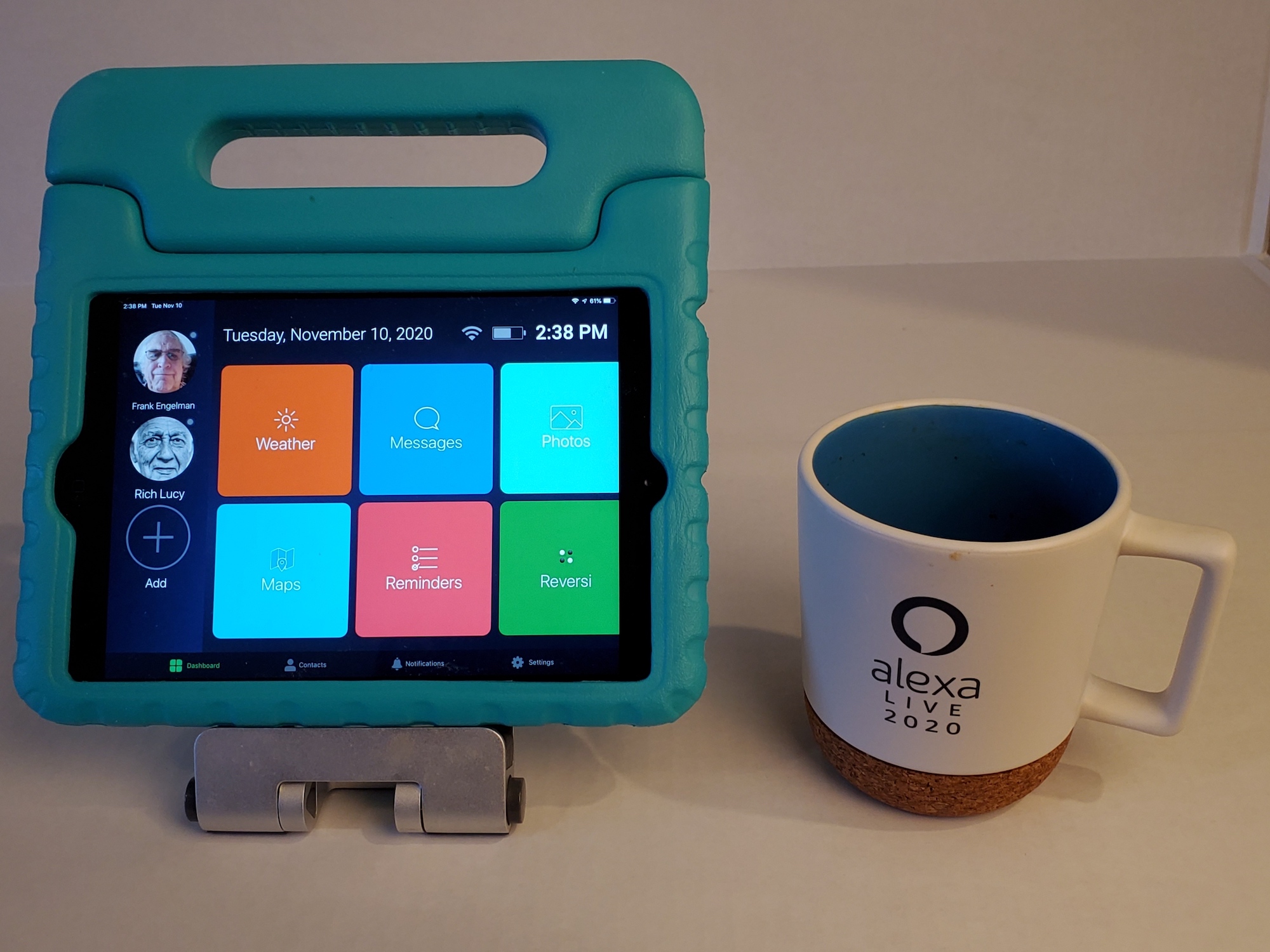
Caption: Oscar Family in the easy-to-use soft case our reviewer prefers.
Virtual Connections: The Killer Apps
Senior-friendly Tablets are one of several types of products that people are using to have better “virtual connections” with older adults — especially with older adults at a distance, or who cannot be visited as a result of COVID.
The “killer Apps” for better virtual connection vary from person to person, but usually include some type of video interaction, and/or some type of photo sharing. In addition to the senior-friendly tablets, there are a variety of other tools that older adults are having success with — ranging from conventional consumer products like Amazon’s Echo Show or video calling apps like Zoom or Facetime, to a variety of more special-purpose products such as digital photo frames and special purpose apps that run on a TV.
- If you are looking for a product to help you have “virtual connections” with an older adult who is not very “tech-savvy”, the “senior-friendly tablet” category (which includes Oscar Family) represents one type of solution. You can see an overview of this category — as well as other product categories that enable virtual connections — in “Virtual Connections for the Tech-Challenged“.
- If you need virtual connection tools for the “tech-savvy”, read Best Video Call Technology.
Our Key Takeaways: Oscar Family
There are some important things that differentiate Oscar Family from its competitors in the senior-friendly tablet category:
- It runs on an iPad or an Android device, whereas the competitors only run on Android.
- It only comes as an App, which means a family member needs to buy an iPad and install and set up the Oscar Family app, rather than buying the package of the app plus tablet from a company.
- While it has a monthly fee, as do the competitors, Oscar Family is significantly less costly than the others.
- Oscar Family allows you to add a limited selection of additional apps that extend its capabilities.
- With some effort, and a less locked down interface for the senior, you can access other apps on the iPad as well as those available through Oscar Family.
Overall, we liked Oscar Family a lot. The use case that makes the most sense to us is when a family member is willing to be the “tech support” for a remote relation.
Says reviewer Frank:
“Its quite an amazing product at this price-point and that it runs on an iPad!
This can be the perfect solution for a loved one who has become frustrated with those tiny icons on the iPad and wants an easy way to do video calls. I got so excited when they first saw their iPad with a big-buttons, locked-down screen with private group video calls being available for only $10/month for three people on a iPad, that I forgot to check the other features! Not to worry, I calmed down and completed the review.”
Key Questions: Senior-friendly Tablets
Here is our table of some of the most important questions relevant to the “senior-friendly” tablet product category, and what the answers are for this product: Oscar Family. Scroll down to see more detail about these issues.
| Question | Answer for Oscar Family |
|---|---|
| How much “setting up” needs to be done in the home of the “senior”, and by whom? | Very little. The idea is that a family member sets up the iPad and the Oscar Family app, and then drop ships it to the “senior”. Someone needs to plug it in and turn it on. If it is a cellular iPad and you set all that up before shipping, it should just “work”. If it is to connect via WiFi then someone needs to connect that using the conventional iPad WiFi settings. |
| How “fool-proof” is the connectivity? | Good if you have chosen an iPad with cellular connectivity. But if the WiFi or cellular signal stops working, someone will need to fix that. |
| What happens when it “doesn’t work”? | If it doesn’t work: Oscar Family only offers email support. This device is expected to be supported by YOU for your loved one. |
| If the older adult lives in a senior living facility or has a carer, does that third party need to interact with the product? | Not much. But someone needs to keep it charged and troubleshoot if the connections don’t work. |
| How does it get charged, and does that cause possible “issues”? | It charges through a USB-C or Apple Lightning connector. |
| Does it have a simple user interface, that can help avoid confusion when the older adult is using it? | Yes. It has large icons that can start an app and a large back-to-exit button in the apps to get back to the main screen. There is also a way to “lock-in” the app so that your loved one doesn’t exit back to the normal iPad home screen. This is done through using the iPad feature Settings- Accessibility- Guided Access |
| Does it provide key functionality that makes it an important tool that goes beyond a telephone in value to the older adult and their family? | Yes. The killer app is video chat which is handled though a curated (private) application so that only family members can contact the user. There is also an auto-answer feature |
| Is there a critical “missing functionality” (for the use case of a non-tech-savvy older adult living at a distance from tech-savvy helpers)? | Not really. It has the basics. Missing a music app is the most obvious missing “extra”, as are entertainment apps. |
| In which life situation is this product especially appropriate (more than a conventional consumer tablet for example)? | See “Best Senior Tablet” for an extensive discussion of the appropriate senior tablet for each of several different specific life situations. |
First Impressions of Oscar Family
I have been looking for a way to remotely help a loved one who gets confused using their iPhone or iPad by all those icons!!! I recently found Oscar Family (from the company “Oscar Senior“).
The Oscar Senior app has been around for several years and started as a 2017 “Google for startups” funded project. Oscar Senior is designed to be bought by senior living facilites rather than by individuals.
The Oscar Family product is geared towards family members wanting to interact with a remote loved-one who has limited technical abilities. The manufacturer tends to use these names broadly, which can confuse if you view the wrong web pages.
It’s a simple, low-cost $10/mo (3 users) solution that offers private video and messaging apps solving part of the problem. Of course, it is not a total locked-down solution with curated email and other apps like GrandPad and Claris Companion provide.
However, Oscar Family provides an excellent first step. You can also remotely hide apps that you don’t want your loved one to use if their situation gets worse. Here are some of its features:
- Curated Group Video calls and messaging.
- Drop-in video calling.
- Remote add/removal of icons (apps).
- Simplified notes and reminders.
One real benefit that the Oscar Family product provides is that you can use your own devices, be it an Android phone/tablet or even an iPhone/iPad!
I am reviewing the 3-user “Plus” plan for $10/mo. on an iPhone 7Plus, an iPad Mini 2, with the caregiver on an Android phone.
Hardware, Set Up, Connectivity, Charging, Support
Here are some screens from my iPhone 7Plus. I also installed this on an iPad Mini 2.
As a remote administrator, you can choose which icons (apps) appear, and the app order on the loved one’s screen. Although you can’t see their actual screen, you can see a representation of what they will see on their device.
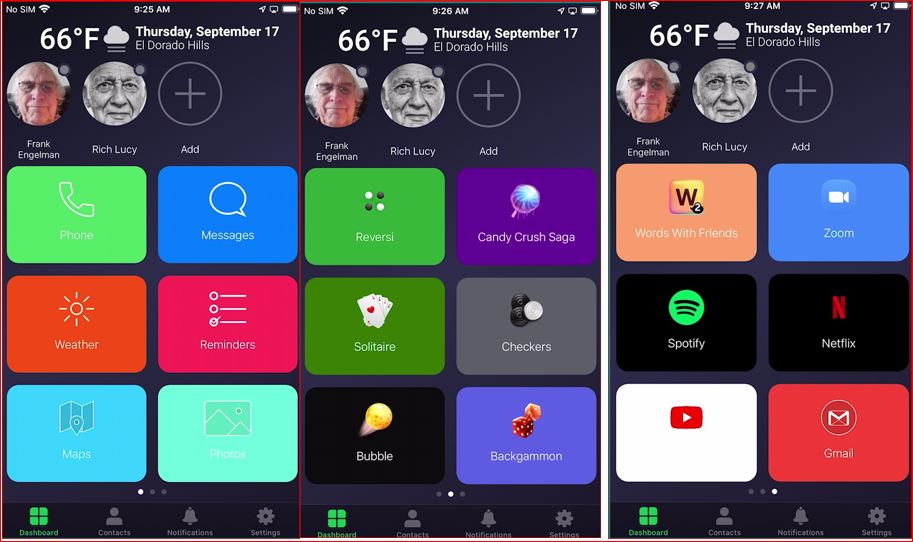
The picture icons on the top line are for your loved one’s contacts and can be used to perform calls and messaging.
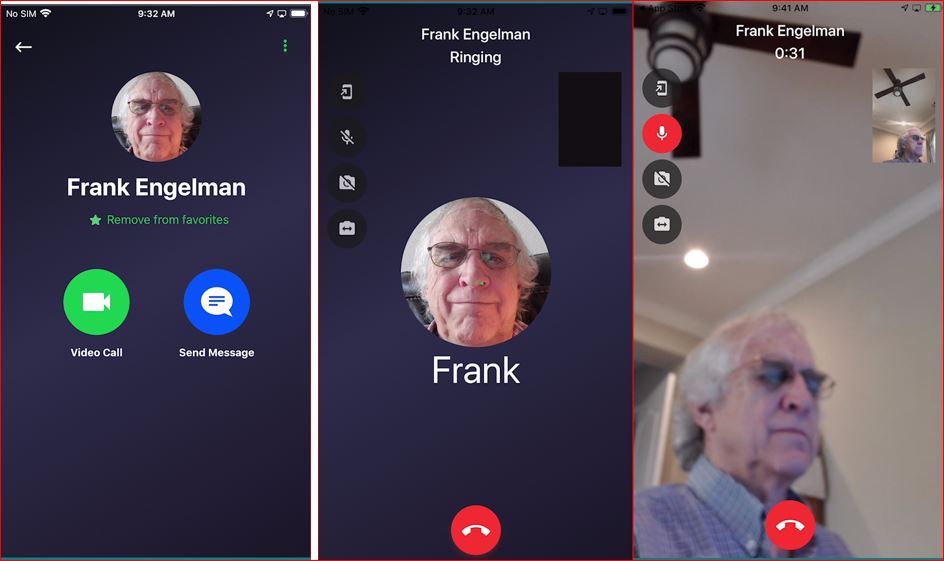
Here is what the messaging screen looks like.
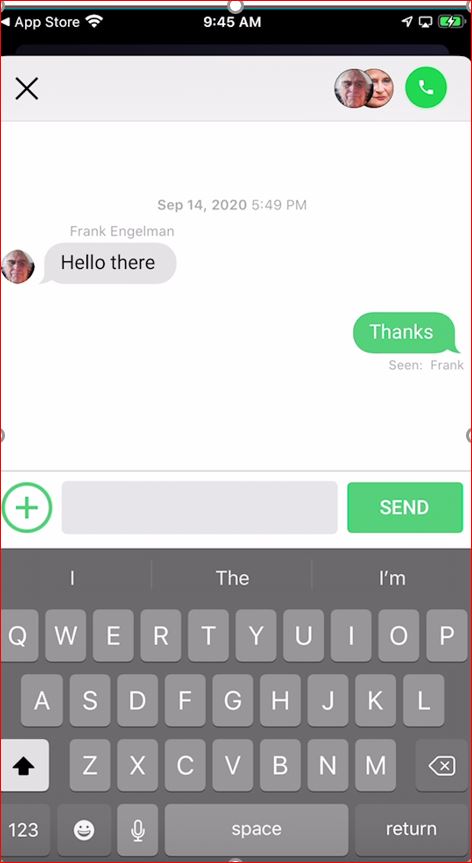
One great feature of Oscar Family is that this app can be locked as the only app through “Guided Access” through Settings- Accessibility. This can prevent your loved one from touching another app and getting lost.
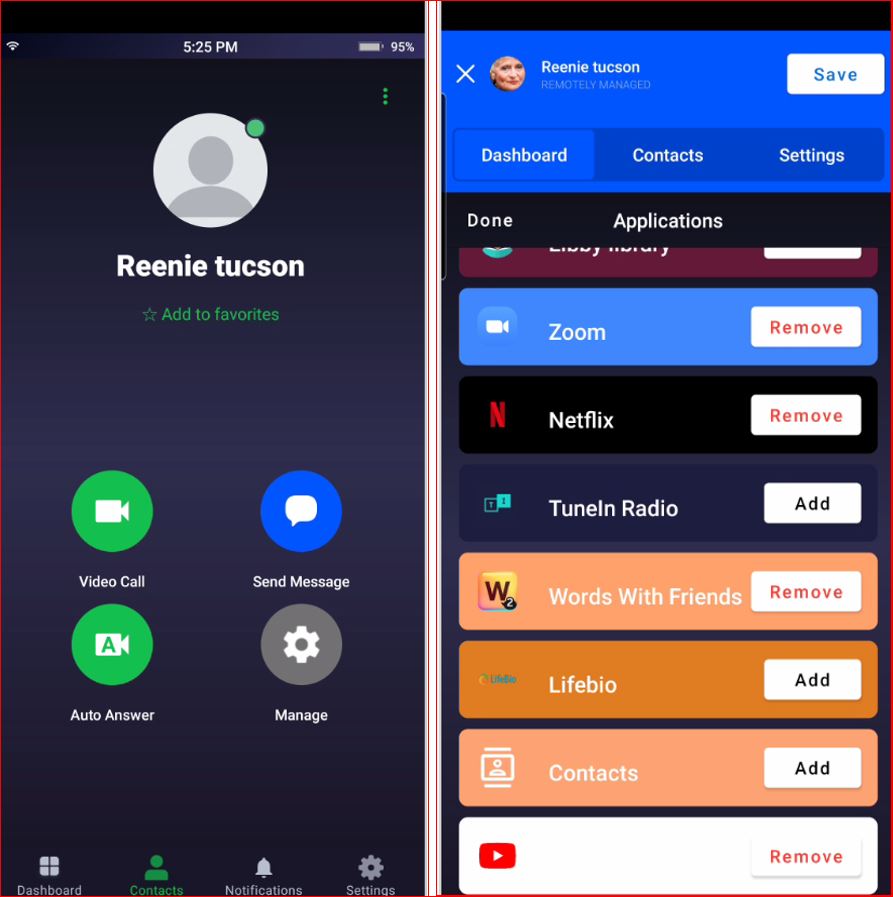
On your device, you can manage the settings of your loved one’s device. You can also make a video call from here that will be auto-answered on your loved one’s device.
The Tablet Itself (the Hardware)
You can use any modern Android tablet or Apple iPad.
How “Updates” are Handled
One of the most challenging issues relating to “keeping a connected device running in a remote location where you can’t touch it” is how the inevitable regular software updates are handled.
The last thing you want is the phone call from your mother in the senior living facility who says ….
“The tablet doesn’t work anymore”
…. because it just did an autoupdate that broke something, or because there is a message on the screen that says something like “do you want to update now?”
Here is how Oscar Family handles updates:
Oscar Family does not have any special features that control updates.
- Updating the Operating System of the tablet (iOS or Android) happens as on a regular tablet. Oscar does not control this in any way.
- Updates to the Oscar Family App itself happen rarely and when needed they are done in the background if “autoupdate” is enabled, or with manual intervention by a family member or the senior if not.
- Updates to other apps that are on the tablet happen as they normally would.
Setting up Oscar Family
Oscar Family needs to be installed on your tablet (we used an iPad) in the same way as you would download and install any other app. This is done by a family member and not by the “senior”, as is the rest of the setup.
An important difference from some of its competitors is that Oscar Family does require a family member to be involved in the setup. You cannot just order a tablet with an installed Oscar Family for drop shipment.
We think the likely way this would happen is for a family member to acquire a tablet, set up the Oscar Family App, and then deliver it to the “senior” ready to be used.
Once the Oscar Family app has been installed there are some well written and clear instructions for how to set it up.
Some key points:
- If you know their Wi-Fi settings, you could set that up. If they don’t have Wi-Fi, you could get them a tablet with mobile connectivity (4G-LTE). I suggest you consider an Android tablet as that would allow Oscar Family to start on bootup automatically.
- Both Android and Apple iOS devices provide a means to ensure that only the Oscar Family app is on-screen.
- On an Android device, you can choose Oscar Family to be the “Home App” (default app) under Settings- “Change a home app.” There is an easy way to exit this mode if you enable an “Exit to Android” icon on the device. This feature can be remotely removed.
- On an Apple iOS device, you can enable a similar feature, using Settings- Accessibility- Guided Access and choose the Oscar Family app. The mode can only be exited by a triple-click of the Home Button and the entry of a pin code.
Wi-Fi set up:
If you set up the tablet yourself (as the adult child of the “senior” for example), then you need to get the WiFi details for your “loved one” in advance (Network name and password) and enter it into the tablet. The Wi-Fi setup is handled through normal Android OS or Apple iOS operations. So, you need to know how to do that.
We think it is wise to plan on having someone at the facility to enter the WiFi settings.
Connectivity
Since this will be on an iPad that you are providing, you can choose either just Wi-Fi or purchase a cellular model with whichever carrier works best in your geography. Using the cellular connection means that you do not necessarily need to set up WiFi when it arrives at the senior’s residence.
Key observations:
- Since there is no factory setup of remote support provided by Oscar Family, you must configure Wi-Fi and cellular settings (if used) as well as log into any apps requiring a login.
Charging
You need to plug in a charging cable to charge the tablet.
- iPads are available with both USB-C and Apple Lightning connectors which do not require any rotation of the connector to plug in.
- If you are looking for a magnetic connector or wireless charging solution, take a look at the DIY solution from Frank Engelman (Ref 2).
Case
The are a great variety of cases available to fit the iPad. Some of them include a cover that automatically wakes and sleeps the iPad, which could prove to be very useful for your loved one.
Key observations:
- Reviewer Frank was torn between the auto on/feature available of the tri-fold iPad case and the “senior-friendly” soft case with a handle.
Screen & Screen Saver
The screen quality depends on the iPad model you choose, but almost any one will work for the large icons being displayed.
iPads normally don’t have screen savers, which could be considered a missing feature for those used to tablets acting as photo frames. However Oscar Family does include a screen saver in its iOS version, which we think is an excellent feature.
Key observations:
- The screen saver will show any pictures you have received through Oscar messaging after one minute of inactivity. You just touch the screen to display the normal Oscar screen.
Sound
This depends on the iPad you choose, but they all have full screens with small bezels that allow no place for front mounted speakers as are found in “purpose-built” tablets. If the sound quality is not adequate, consider adding a Bluetooth speaker.
Key observations:
- There are no on-screen audio controls, and iPad buttons are small — which may be a problem for your loved one.
Support Options
Oscar only offers email support.
Key observations:
- In our opinion, Oscar Family makes the most sense for a scenario in which a family member is available to help support the product remotely and liase with Oscar Senior, rather than relying completely on Oscar Senior (the company) to provide support directly to the senior.
- You could add remote support using the solution in the DIY solution from Frank Engelman (Ref 3).
Oscar Family Apps & Capabilities: The Basics
One of the most important aspects of the senior-friendly tablet is which apps exactly are installed on it, and whether or not you can add extra apps. A particular strength of the Oscar Family is that you can add Apps fairly easily during the initial set up.
However, you can only add apps that are on a specific list of “allowed apps” controlled by Oscar Senior.
At the time of our review, this list was quite limited and did not include several apps we would especially have liked to include. This is likely to change with time, so if you are trying to decide between products based on the ability to add apps, you should look for the latest information regarding exactly which apps you can add to the Oscar Family product on the Oscar Senior website.
Key Observations
- You can choose to remotely add/remove apps from the iPad, BUT only those on the Oscar list of Apps.
- We wanted to add Spotify, Netflix, and Zoom, BUT we could not get them to work correctly while operating in the “guided access” mode that we think is appropriate for a senior tablet in most circumstances.
- The only app we found we could safely add was YouTube.
- You CAN set the Oscar Family app so it functions as just “another app” on the iPad. In that mode, you can easily leave the controlled environment of Oscar Family and end up on the regular iPad home screens. In most scenarios, we do not think that would be desirable, and so we expect it will normally be operated in the “guided access” mode that limits the user to the Oscar Family environment. The scenario in which you might want to allow the senior to be in the “regular iPad” mode would be if you wanted them to be able to use a different app that was not available on the Oscar approved list. This might come in handy for seniors who were fairly tech-savvy but wanted the large icons and other simplicity enhancements of Oscar Family.
Video Calling and Messaging
Video calling works very well and can be used from both Apple and Android versions of the Oscar mobile app. It provides the expected “touch the contact icon” feature to make a call. In addition, the group video calls and auto-answer features were a bonus.
Key Observations
- Includes Group video calls.
- Includes auto-answer for those who have trouble answering.
- When you tap on an always present contact picture, you get the choice of Video call or Send Message.
- If you don’t answer your loved one’s call, they don’t get any message or options. It just times out.
- The Oscar Family video calls even offer a drop-in feature if your loved one has trouble answering a video call.
Camera
There is no button for using the camera of the iPad to take pictures (except as part of the messaging feature). So you can take a picture and send it someone, but can’t take a picture for yourself.
Phone
There is no stand alone phone feature, but there is the excellent video calling and messaging capability.
Internet
The browser seems to work as expected.
Key observations:
- The browser doesn’t appear to be Safari or Chrome. It offers a few larger buttons; <, > Home as well as the exit “X”, and supports pinch-to-zoom.
- The lack of restricting access to just listed sites may be a concern to some family members worried about scams.
- It does show favorites and History.
Reminders
The reminders feature is pretty impressive including acknowledgements.
Key observations:
- You can remotely set non-repeating reminders.
- Full screen notification.
Photos
It’s just a basic means to send photos and have them appear in on the loved one’s screen.
Key observations:
- Photos are sent as attachments in Messages and are received in Message and saved to Photos.
- There is no album or favorites and only the loved one can delete them.
Weather
Very nice (One location) display.
Remote Support
Oscar Family offers remote support as part of its service. This is provided via email. However Oscar Family does NOT offer the capability of taking control over the tablet from afar.
In the scenario in which a family member will be helping to support the senior, we think a good idea is to use some type of additional software that allows the family member to control the tablet from afar. There are some DIY solutions to this (Ref 3).
Apps You Can Easily Add
In the discussion below, we assume the user would be operating in the guided access mode that is the recommended way to use this product. In that scenario, the only apps that are available are those on the “approved list” from Oscar Senior.
Music Entertainment
We were not able to add (and successfully use) a music app to the product. We tried and failed to add and use Spotify.
Video Entertainment
We were not able to add (and successfully use) a video app to the product. We tried and failed to add and use Netflix or Hulu. We could, however, add and use YouTube.
Books
We were not able to add (and successfully use) a reading app to the product. We tried and failed to add and use Kindle or Audible.
Calendar
The product comes with a built-in reminder system. It seemed to function well in our somewhat limited testing.
Zoom
We were not able to add (and successfully use) Zoom in Nov. 2020. However, we believe this is because the company is still in the process of rolling out Zoom compatibility, and so we expect this will likely be available when you read this or shortly after.
Hearing or Vision Impairments
Many older adults in the target demographic for this product have either vision or hearing impairments or both. While we did not do a detailed evaluation of how well the features worked in those situations, here are some observations.
- Availability of an audible book app (like Audible) and of voice interaction (eg Alexa) might be desirable for those with vision impairments. Oscar Family does not have these.
- This product does offer pinch-to-zoom on most screens for those with vision issues.
- We noted that none of the products we evaluated in the “senior tablet” category really take advantage of built in accessibility features in the tablets for things like connecting to bluetooth hearing aids, or varying text colors and contrasts, or adding speech to icons for those with vision issues. This could be a reason why a conventional tablet (an iPad for example) might make sense for people with vision or hearing difficulties.
- The lack of any audible feedback may be a problem for those with sight issues.
Learn More
Senior-friendly Tablets are designed to provide the key functions of a “tablet”, but with an interface that is designed to be “simpler” than a normal consumer product, and designed to address some specific needs that some “seniors” and non-tech-savvy individuals have.
- If you want to compare the Oscar Family with the other products in the “senior-friendly tablet” category — and see which one we think would work best for your specific life situation — go to the “Best Senior Tablet” article.
- If you are looking for a product to help you have “virtual connections” with an older adult who is not very “tech-savvy”, the “senior-friendly tablet” category (which includes Oscar Family) represents one type of solution. You can see an overview of this category — as well as other product categories that enable virtual connections — in “Virtual Connections for the Tech-Challenged“.
References
(1) Follow the link below to the Oscar Family product page (“Where to Buy It or Learn More”) that has an FAQ for questions.
(2) Wireless Charging: DIY solution from Frank Engelman.
(3) Controlling a Parent’s Tablet Remotely: DIY Solution from Frank Engelman. Note that this allows you to view and control an Android tablet remotely. For an iPad it lets you view the iPad tablet remotely, but we do not think it lets you control the iPad remotely.
Where to buy it or learn more*: (this takes you away from our website)
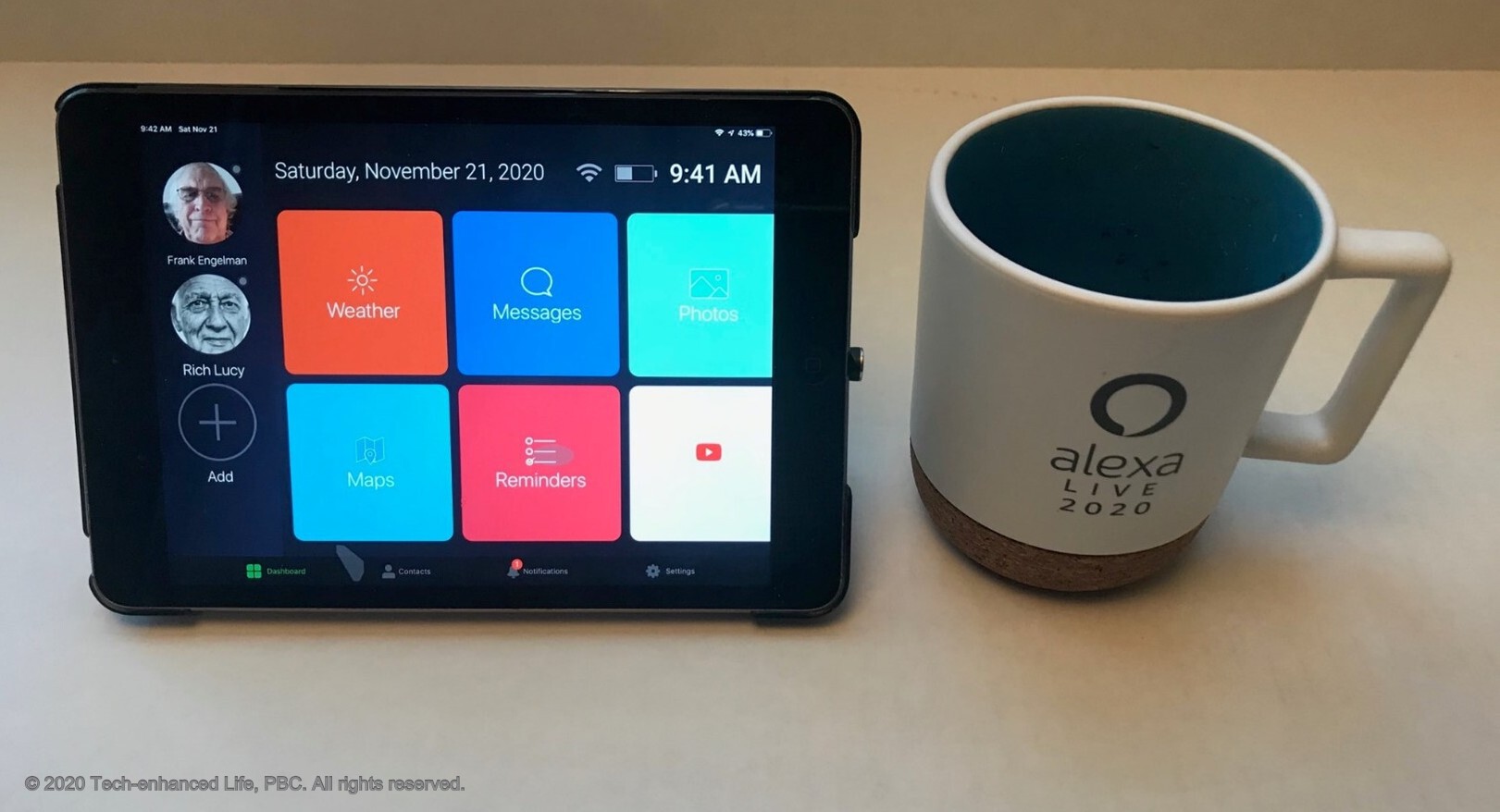
Discount for Tech-enhanced Life readers:
- Discount code:
- Discount amount:
*Disclosure: The research and opinions in this article are those of the author, and may or may not reflect the official views of Tech-enhanced Life.
If you use the links on this website when you buy products we write about, we may earn commissions from qualifying purchases as an Amazon Associate or other affiliate program participant. This does not affect the price you pay. We use the (modest) income to help fund our research.
In some cases, when we evaluate products and services, we ask the vendor to loan us the products we review (so we don’t need to buy them). Beyond the above, Tech-enhanced Life has no financial interest in any products or services discussed here, and this article is not sponsored by the vendor or any third party. See How we Fund our Work.