By: Frank Engelman | Posted: May 14, 2021 | Updated: April 18, 2023
When you buy something we recommend, we may get an affiliate commission — but it never affects your price or what we pick. Learn more
The Problem to be Solved

Simple Shared Calendaring for Distant Parent
It’s a common situation: an aging parent starts needing help from family members organizing things like doctors visits, or other care-related or social activities. How do you set up and maintain some type of mutually convenient, calendaring solution that maintains the right balance between “collaborating” and “helping” and “keeping things simple”?
Solution Details
This solution is for people who want to be able to help a parent with appointments; or possibly enter joint appointments into a calendar that they are able to see; or generally facilitate them being able to use Alexa for calendaring issues.
Why would I want to put a calendar on my loved one’s Echo Show?
Your loved one has been enjoying asking “Alexa, what time is it?” or “Alexa, what’s the weather?” and having video calls with the family. But, sometimes they forget appointments or even that it’s time for that weekly family video call!
Adding a calendar to Alexa can provide them a way to say, “Alexa, what’s on my calendar?”. An Alexa calendar can also proactively notify them of upcoming events such as doctor’s appointments or even that family video call.
A calendar on Alexa can even help them with the hard-to-find Zoom meeting info they need to join the family video call without digging through past emails as described in this article. An Echo Show has a great display for a calendar layout of several events as opposed to a spoken calendar list from an Echo Dot.
Oh, I don’t think my mom could handle creating calendar events
If your mom is capable of speaking Alexa commands, she could verbally add events to her own calendar through commands such as “Alexa, add to my calendar” and be guided by Alexa for details. But, here are some other methods, if that is a problem.
If your Mom already uses a calendar app, you can remotely add events to it for her. If she doesn’t use a calendar, I suggest creating a Google Calendar for her as it has the ability to automatically add Zoom meetings to the Alexa calendar.
If she is capable of speaking the commands such as “Alexa, what’s on my calendar?” or “Alexa, what’s my next appointment?” an Alexa calendar can be of great benefit. If she has trouble saying the commands, you could consider adding Alexa Routines as discussed in this article to proactively speak the upcoming appointments to her. For example, my Aunt loves the “daily briefing” that I have scheduled for her at 7:00AM where Alexa reads the calendar to her using Alexa Routines.
Alexa also has the ability to speak the events it sees on the calendar, but currently it can only speak ONE notification per event. This means that if you set a 10-minute notification before the calendar event, that will be spoken, but the event information at the time of the event will NOT be spoken. I suggest using a spoken notification at the time of the event. If you feel your Mom needs additional reminders spoken before the event, I suggest creating Alexa Routines or creating Alexa Reminders. Alexa Reminders will be covered in a future article.
My Mom doesn’t have a calendar, how do I create one for her?
Note: You can skip to step 3, if she already has a calendar.
Step 1: Create a calendar for Mom
Alexa supports several calendars with the most popular being Google Calendar and Apple Calendar.
I suggest that you create a Google Calendar as its easier to setup and has the Zoom integration feature mentioned above. Unlike the Apple Calendar, Zoom meeting invitations are automatically added to her Google Calendar. This means that your loved one would not need to “cut and paste” Zoom meetings into their calendar or even click on an attachment. Please note that if you are personally using the Apple calendar app, you can still add your mom’s Google calendar to it as an additional calendar.
If your mom doesn’t have a smartphone, you could either use an old one you have (no service required) or log in & out of accounts on your own smartphone. I suggest dedicating an old phone or tablet to this purpose, as you will also be able to use it to remotely manage your loved one’s Amazon account and devices.
- Create a Google Account for your mom. This will add Gmail and Google Calendar for her.
If YOU already use Google Calendar, you could add her as a family member. Please note that adding her as a family member can be of benefit to you as it’s merged in with YOUR Google calendar, however, it can give her access to some other of your Google features that may confuse your mom.
I suggest giving her a separate Google Calendar and going to step 3.
Step 2: Use Family Calendar
If you decide to just use a separate calendar, you can skip to Step 3
If you decide to add your mom’s calendar as a family calendar:
- Open a web browser to https://families.google.com/families
- Click on Get Started
- Click Create Family Group
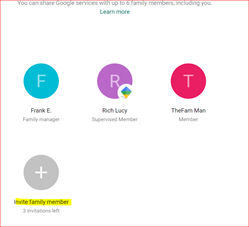
- Invite her as a family member
On your mom’s device
- Read email
- Accept invitation
- Tap get started
- Tap Join Family
- Tap View Family
- The feature you will be using is Google Family Calendar
- Tap Go
- In the Google Calendar app
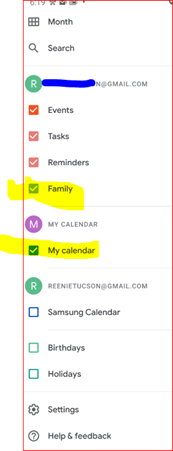
- Tap the “more bars” in the upper left.
- Be sure My Calendar [] is checked.
- Check the “Family” [] under mom’s Gmail
On your device
- In the Google Calendar app
- Tap the “more bars” in the upper left
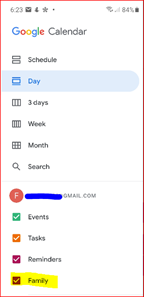
- Check the “Family” [] under your Gmail
OK, I have her calendar setup. How do I add her calendar to Alexa?
Step 3: Add calendar to Alexa.
Once you have your mom’s calendar setup, see this article on adding it to her Echo device. Note that although this article discusses Zoom, the steps for adding of a calendar to Alexa are the same.
How do I use it?
If you choose to keep your mom’s calendar separate, you can see her events in a different color on your Google calendar or Apple calendar.
You can view and add events to her calendar. You will invite her to Zoom meetings in the normal manner.
*Disclosure: The research and opinions in this article are those of the author, and may or may not reflect the official views of Tech-enhanced Life.
If you use the links on this website when you buy products we write about, we may earn commissions from qualifying purchases as an Amazon Associate or other affiliate program participant. This does not affect the price you pay. We use the (modest) income to help fund our research.
In some cases, when we evaluate products and services, we ask the vendor to loan us the products we review (so we don’t need to buy them). Beyond the above, Tech-enhanced Life has no financial interest in any products or services discussed here, and this article is not sponsored by the vendor or any third party. See How we Fund our Work.

