By: Frank Engelman | Posted: March 12, 2021 | Updated: May 8, 2025
When you buy something we recommend, we may get an affiliate commission — but it never affects your price or what we pick. Learn more
The Problem to be Solved

Need Help Making Alexa Useful
I am setting up Alexa for my parent who lives at a distance. I am unsure what features to include, or how to set it up so it is as useful as possible.
Solution Details
Amazon recently came out with a version of an Echo Show that you can “move” from a remote place. In other words, you can cause it to rotate its screen under your control while you are elsewhere.
I wondered if this might be a feature I could use to help my mother — for whom I am a distant “caregiver” and tech-support person.
I got one of the new Echo Show’s (called a Echo Show 10 Gen 3) and tried it out. This solution is about what I learned.
Bottom Line: I did indeed come up with some use cases where the ability to move the Echo Show from afar might come in handy. But I also discovered some “challenges”.
Read on to learn more.
Echo Show 10 (Gen 3)
While many different Amazon Echo Show models are available at various price points that all have the same basic features, the Echo Show 10 stands out because of its rotating display.
It offers several advantages over the Echo Show 8:
- Remotely pan the camera around the room to find your mom
- Use person detection to trigger an Alexa Routine
- Connect smart home devices using the Zigbee hub
- 10” screen verses 8”
What is a Movable Screen Good For?
Amazon marketing points out this feature for its ability to track you around the kitchen doing your cooking while you are watching a video or in a video call.
Some people express concern that the device is always tracking them, but I’d like to suggest another remote caregiving use.
Locating Your Mother in an Emergency
If you are concerned about mom’s welfare, unless you place several Echo Show 8 devices around your mom’s rooms, it will be hard to locate her with the Alexa Calling drop-in.
- The good news: With the Echo Show 10, you can remotely pan around a room looking for her.
- The bad news: Unfortunately, there is no remote tilt control of the screen, and you MUST connect with Mom’s Alexa account.
Person Detection and Routines
The Echo Show 10 is the first device in its family to offer “person detection” that you can use to control Alexa Routines.
Person detection can detect when your mom is near the Echo Show 10. For example, an Echo Show 10 placed next to her comfortable chair could proactively give her timed greetings, music, video clips, and family pictures through Alexa Routines. It could also alert you that she is in an excellent location to receive your video call.
Here is a table comparing an Echo Show 10 Gen 3 with an Echo Show 8. Please note that features move change as Amazon updates the software
| Device | Person Detection | Remote Camera control | Zoom Meeting | Zigbee Hub | Price | Comments |
| Echo Show 8 | No | No | Yes | No | $129 | Best Value- 8” screen |
| Echo Show 10 Gen 3 | Yes- can trigger Alexa Routines | Yes- ability to pan around a room | No | Yes | $249 | Remote camera control is its best feature Includes Zigbee hub for smart home devices 10” screen |
Here is a video of it in action.
How Do I Set This Up for My Mom?
You can configure the Echo Show 10 before shipment to your mom by following the steps in this article for setting up any Echo Show for a loved one. You can find the necessary information on how to create proactive Alexa Routines in this article.
The Alexa setup process will guide you on-screen through steps to set the motion range and movement responses to your voice.
I suggest you follow the article “Make Alexa Informational Displays Useful” to remove screen clutter.
The Echo Show 10 motion tracking feature where the camera can follow her may not have much appeal to your mom, but it can prove useful when it rotates the screen to her when she says “Alexa.”
I suggest the following settings on her Echo Show 10 as they can cut down on the feeling that “Alexa is tracking me.”
- Swipe down from the top of the screen
- Tap Settings
- Tap Motion
- Tap Allow Motion
- Tap Motion preference
- Tap “On Request”
She can always say “Alexa, follow me” or “Alexa, stop following me” if she wants to try the tracking feature.
If she dislikes the motion feature, you can disable it remotely using the Alexa app with her Alexa account as follows:
- Tap More
- Tap Devices
- Tap Echo & Alexa
- Tap the name of her Echo Show 10
- Tap Motion
- Disable motion
OK, What is different in using this with mom?
All usual Alexa Calling functions are available, including the drop in feature.
What is new is that you can remotely pan the camera around her room if you are concerned about her welfare.
Here are the steps. Please note that you can only do this if you are logged into her Alexa account in the Alexa app!
- Tap More
- Tap Devices
- Tap Cameras
- Tap mom’s Camera (Note, you MUST be logged into mom’s Alexa account)

- Tap the “X” to expand the display
You can now pan around her room by swiping your finger across the screen. This can be really useful if you can’t locate her with normal Echo Show 8 drop in. There is no camera tilt control.
The other main difference that you can create Alexa Routines triggered from person detection on the Echo Show 10. Here is how to set up a routine in the Alexa app under your mom’s account
- Tap More
- Tap Routines
- Tap “+”
- Tap When this Happens “+”
- Tap SmartHome
- Scroll down and find mom’s Echo Show
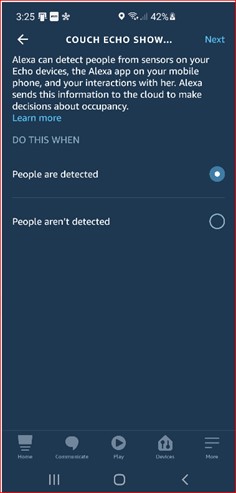
- Tap People are Detected
- Tap Next
- Tap Add Action “+”
- You can add any action you have would like. For example, you could have it greet her by name and Time of Day, turn on lights, play music, announce calendar events, etc. Here is an article on setting up proactive Alexa Routines. You use the Echo Show 10 device name in the trigger.
Please note that to use the best feature of the Echo Show 10, the remote camera pan control, you MUST log into your MOM’s Alexa account. This is different from drop in, where you can view her camera from YOUR Alexa Account.
*Disclosure: The research and opinions in this article are those of the author, and may or may not reflect the official views of Tech-enhanced Life.
If you use the links on this website when you buy products we write about, we may earn commissions from qualifying purchases as an Amazon Associate or other affiliate program participant. This does not affect the price you pay. We use the (modest) income to help fund our research.
In some cases, when we evaluate products and services, we ask the vendor to loan us the products we review (so we don’t need to buy them). Beyond the above, Tech-enhanced Life has no financial interest in any products or services discussed here, and this article is not sponsored by the vendor or any third party. See How we Fund our Work.
