By: Frank Engelman | Posted: April 9, 2021 | Updated: April 18, 2023
When you buy something we recommend, we may get an affiliate commission — but it never affects your price or what we pick. Learn more
The Problem to be Solved

Automating My Parent’s Lights
Having the right lighting in the right place at the right time is a very important detail for both safety and quality of life. Think burglars, or being able to read, for example.
But some older adults, as they become forgetful, or develop mobility issues, can end up with the lights turned off when they should be on, or the wrong lights for the “job at hand”. We wanted some “smart home” solutions that can help with this.
Solution Details
This DIY solution describes several different approaches to setting up automatic lighting. It comes out of work I did to set up this type of lighting for some relatives of mine.
Background & Context
Be sure to read the overview article “Smart Home for Seniors: What, Why?”.
If you already have experience setting up your own smart home, you may want to choose solutions based on products you already use. I don’t cover the Philips Hue Hub, SmartThings Hub, Hubitat Hub, Sengled hub, etc. Instead, I focus on easy-to-implement solutions for those who don’t have smart home experience.
If this is your first attempt at smart home automation, I suggest Solution 1 using an Echo Flex and a Bluetooth bulb on your OWN front or rear door lights to gain some experience. This is a very low-cost way to get started that can easily be expanded and may prove useful to keep at your home.
The Basics
Scheduled lighting is the simplest way to start a smart home for seniors without needing any Alexa voice input from your mom. As she gets used to Alexa, you can add other features, including voice control. Please note that your mom must have an Internet connection with Wi-Fi and an Alexa account.
You can use your mobile device to set an Alexa app under her account. While you can test the solution on your Wi-Fi network setup, you will later need to change it to your mom’s Wi-Fi network. Here is an article on how to do that.
Some of the best lights to automate are the front door and rear door lights controlled by a wall switch. In addition to convenience, this offers a theft-deterrent, making the home look occupied.
Assuming that you don’t want to replace the existing light switches yourself or pay an electrician to do it, there are two alternatives to replacing them with a smart switch. You could either replace the current bulbs with smart bulbs or attach a surface-mounted smart switch controller over the existing switch. I have listed various solutions in this table.
| Solution | Device | Signal required | Comments |
| 1 | Smart Bulbs- Bluetooth | Bluetooth signal at bulb location | Must replace bulbs, Lowest cost, easiest setup at YOUR house |
| 2 | Smart Bulbs- Wi-Fi | Wi-Fi signal at bulb location | Must replace bulbs, must be set up using Mom’s Wi-Fi network settings. |
| 3 | Smart Bulbs- Zigbee | Zigbee signal at bulb location | Must replace bulbs, requires Zigbee hub |
| 4 | Smart switch Controller | Zigbee signal at switch location | Uses existing bulbs, controls all bulbs on that switch, requires Zigbee hub |
Please note that for the smart bulbs to work, the light switch must always be left on. Accidental turn-offs can be prevented using the switch guards listed below.
A Zigbee hub is more reliable than Bluetooth or Wi-Fi and allows you to add later devices such as motion sensors, contact-closure sensors, and buttons. There are minimal device choices if you decide to go hubless.
I recommend the Amazon Echo devices with built-in hub versus the vendor-specific hubs such as Philips Hue, SmartThings, Hubitat, or Sengled. This removes the need for an Ethernet cable connection to mom’s Wi-Fi router.
If you decide to go hubless, the system is later expandable as you can add an Echo device with a Zigbee hub, if your mom wants more functions. The Philips Hue lights offer BOTH Bluetooth and Zigbee connectivity, giving you the opportunity to change your connection method later.
Please note that all solutions require a good signal at the bulb’s location or switch. This problem could be resolved by adding a plug-in repeater. The requirement for a Zigbee hub requires a more expensive Amazon Echo device. Currently, a Zigbee hub is available on Echo Show 10 Gen 2, Echo Show 10 Gen 3, and Echo Gen 4 (not the Echo Dot)
Scenarios I & II do NOT require a Zigbee hub but do require the replacement of the existing bulbs. You replace the door lights with new bulbs and ensure that an Echo device is within signal range. For Scenario 1, an Echo Flex can be plugged into a nearby outlet so that the Bluetooth signal can reach the bulbs.

If your mom is tech-adverse, you could say it’s an outside light controller and even add an indicator light to it. You could change its wake-word to “Computer” so that it won’t respond to “Alexa” commands.
Details on the items required and the setup instructions in the scenarios below:
Solution 1- Bluetooth Smart Bulbs
Equipment
See Smart Home Kits:
- Smart Lighting Kit #1: Bluetooth Smart Bulbs
Software
- Alexa App on your mobile device
Set up
I suggest setting up the bulbs in a fixture INSIDE the home before installing them in the outside light fixtures. You may even consider doing this at your home before taking them to your mom’s house. Just be careful to ensure that the bulbs connect to your mom’s echo device, not another device in your home. The only way to be sure is to use the Alexa app to look at each bulb, as the Echo device will NOT show the actual Bluetooth connection. You can check that AFTER setup in the Alexa app:
- Tap More
- Tap Devices
- Tap Lights
- Tap on the light name.
- Tap on the “settings (gear) in the upper right.
- Note that the “Connect Via” shows the correct Echo device
I’ll be using the Echo Flex in this example with a wake word of “Alexa,” which you could change if your mom is tech-adverse.
Using your Mom’s Echo device and your mom’s Alexa account on your phone:
- Screw in the bulb and turn it on
- Say, “Alexa, Discover”
- It should blink once!
- If it doesn’t blink once- it wasn’t reset after a prior setup
- Return the bulb to the vendor!
- OR reset it with a Philips Hub using the next steps.
- In the Philips Hue app
- Add the bulb using its serial number.
- Delete the light.
- In the Philips Hue app
- OR reset it with the Alexa app on an Echo device with a Zigbee hub
- In the Alexa app
- Tap More
- Tap Devices
- Tap “+” in the upper right
- Tap Add Device
- Tap “?” in the upper right
- Tap “How do I put my Zigbee device into pairing mode?”
- Tap “Reset Philips Hue Light”
- Enter the serial number from the bulb
- Tap Continue
- It will flash when it is reset
- OR reset it with a Philips Hub using the next steps.
- Return the bulb to the vendor!
- If it doesn’t blink once- it wasn’t reset after a prior setup
- If it blinks once
- Alexa may say something like, “I’ve found first light.”
- Follow Alexa’s audible tutorial.
- Alexa may say something like, “I’ve found first light.”
- It should blink once!
OR
- Alexa may say, “I couldn’t find any new devices.”
- You’ll find it under Devices- Lights.
- With a name such as First Light.
- You’ll find it under Devices- Lights.
- Alexa may say, “I couldn’t find any new devices.”
Your bulb will now be controllable by Alexa.
Solution 2- Wi-Fi Smart Bulbs
Equipment
See Smart Home Kits:
- Smart Lighting Kit #2: Wi-Fi Smart Bulbs
Software
- Alexa App on your mobile device
- Sengled Home app on your mobile device
Set up
Wi-Fi bulbs need to be set up at your mom’s house unless you have duplicated her Wi-Fi network at your house. Here is an article on that topic.
When the bulbs are first powered on, they should blink twice, indicating that they are ready for setup. If they need to be reset, quickly turn the light switch on/off at LEAST five (5) times. The bulb should then flash three (3) times.
You will need to use the Sengled Home app on your mobile device first to configure the Wi-Fi bulbs.
Screw in the light bulb and turn it on
In the Sengled app:
- Tap allow notifications
- Create an account and sign in
- Tap Add Device (+)
- Tap Wi-Fi LEDs and Accessories
- Tap Confirm
- Tap OK (if asked on location)
- Tap Search devices
- Tap Next
- Tap Go To Wi-Fi Settings
- Tap Sengled_Wi-Fi Bulb_xxxx (Bulb is acting like Wi-Fi Access Point)
- Switch back to the Sengled app
- Tap your mom’s Wi-Fi network
- Enter her password
- Tap Next
- Tap Yes if the light blinked 3 times (it takes about one minute)
- Tap + to add a room
- Name the bulb and tap Done
- Tap Amazon Alexa
- Tap Allow
- Tap Link & Allow
- Tap Close
Your bulb will now be controllable by Alexa.
Solution 3- Zigbee Smart Bulbs
Equipment
See Smart Home Kits:
- Smart Lighting Kit #3: Zigbee Smart Bulbs
Software
- Alexa App on your mobile device
Set up
Screw in the light bulb and turn it on.
In the Alexa app:
- Tap More
- Tap Devices
- Tap “+” in the upper right
- Tap Add Device
- Tap Philips Hue
- Tap Discover (bulb should flash during this process)
- Tap Close
Alexa may not indicate that the bulb was discovered. You can look for the bulb here:
- Tap Devices
- Tap Lights
It’s probably named something like “First light, second light, etc.)
If the bulb wasn’t discovered, you would need to reset the bulb as follows:
- In the Alexa app
- Tap More
- Tap Devices
- Tap “+” in the upper right
- Tap Add Device
- Tap “?” in the upper right
- Tap “How do I put my Zigbee device into pairing mode?”
- Tap “Reset Philips Hue Light”
- Enter the serial number from the bulb
- Tap Continue
- Make sure it’s on
- It will flash when it is reset
Then proceed with the previous steps to set up the bulb
Your bulb will now be controllable by Alexa.
Solution 4 – Smart Switch
Equipment
See Smart Home Kits:
- Smart Lighting Kit #4: Smart Switch
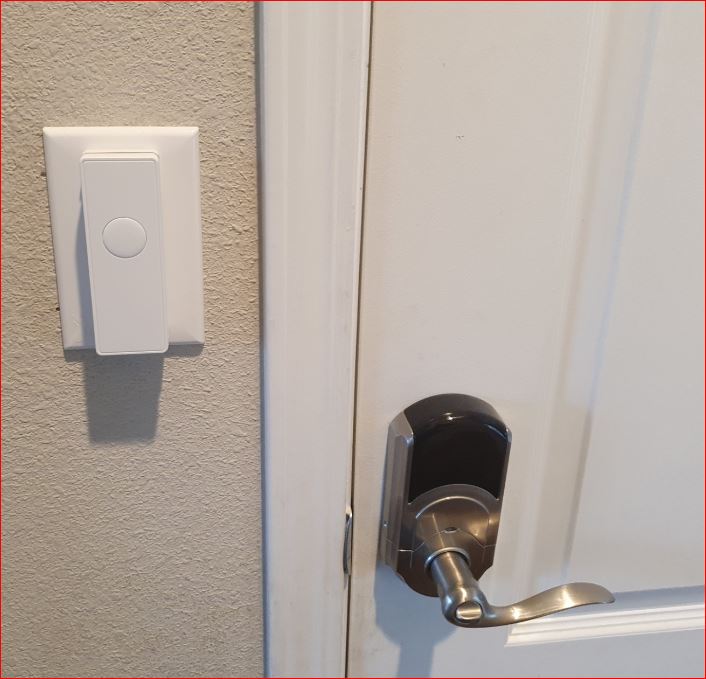
Software
- Alexa App on your mobile device
- Third Reality app on your mobile device
This switch fits over an existing light switch and mechanically moves the switch. This works with either a toggle or paddle type switch.
After installing the batteries, the blue light on the front of the switch should blink slowly. If it doesn’t, hold the button for about thirty seconds. It will turn solid blue at 20 seconds, then change to flash rapidly. Release the button when it’s flashing rapidly.
Say to your Echo device, “Alexa, discover”. If Alexa says it doesn’t see the switch, look in “devices” for a name like “first plug”. If the switch on/off appears to be reversed, hold the button until it turns solid blue, about 20 seconds.
Your bulb will now be controllable by Alexa.
Setup Alexa Routines for the bulbs
Independently of which solution you have chosen, the smart bulbs are now controllable by Alexa. You can rename the bulbs and set up a scheduled lighting routine.
Here are some examples of sunset and sunrise Alexa Routines (See our “Sample Alexa Routines” page)). Please note, you need to view these Routines within the Alexa app.
Further details on Alexa Routines can be found in this article.
Final Thoughts
I prefer Solution 3 with the Philips Hue Zigbee bulbs, but this does require the purchase of the more expensive Echo device with a built-in Zigbee hub.
If cost is a consideration, I would choose Solution 1 with the same bulbs in a Bluetooth configuration with an Echo Flex. Just be aware of the requirement to be on your mom’s Wi-Fi network when setting it up.
Solution 4 is excellent if you are replacing many bulbs on a single switch, or if they are non-standard bulb size or hard to access.
If it important to you that you configure the equipment at your house and then drop-ship it to your mom where a non-technical friend can install it, I have a couple of suggestions.
- Using an Echo Show device will be the easiest to set up your Wi-Fi network as it then allows the saving of your mom’s Wi-Fi settings before shipment. It can just be turned on at her house and will automatically join her Wi-Fi network. This not possible with a device such as Echo Flex and Echo as they need to be reconnected to Wi-Fi through the Alexa mobile app.
- An Echo Show with a built-in Zigbee hub is the most reliable.
Learn More
You can see a more detailed discussion of specific smart lighting implementatioins on a room by room basis in our smart home feature series. For example:
*Disclosure: The research and opinions in this article are those of the author, and may or may not reflect the official views of Tech-enhanced Life.
If you use the links on this website when you buy products we write about, we may earn commissions from qualifying purchases as an Amazon Associate or other affiliate program participant. This does not affect the price you pay. We use the (modest) income to help fund our research.
In some cases, when we evaluate products and services, we ask the vendor to loan us the products we review (so we don’t need to buy them). Beyond the above, Tech-enhanced Life has no financial interest in any products or services discussed here, and this article is not sponsored by the vendor or any third party. See How we Fund our Work.
