By: Frank Engelman | Posted: January 1, 2021 | Updated: April 19, 2023
When you buy something we recommend, we may get an affiliate commission — but it never affects your price or what we pick. Learn more
The Problem to be Solved

Need Help Making Alexa Useful
I am setting up Alexa for my parent who lives at a distance. I am unsure what features to include, or how to set it up so it is as useful as possible.
Solution Details
In other words, instead of requiring your parent to initiate an interaction with Alexa, you can automatically trigger an interaction in response to some predetermined stimulus — for example, a motion, a time of day, or a spoken phrase of your choice.
Alexa Routines are small pieces of software that you can easily create, and which can make an Echo active rather than passive.
In other words, instead of requiring your parent to initiate an interaction with Alexa, you can automatically trigger an interaction in response to some predetermined stimulus — for example, a motion, a time of day, or a spoken phrase of your choice.
I have found these to be excellent ways to add an additional level of functionality to the Amazon Echos in the homes of my older relations.
This “Solution” explains how to create Alexa Routines, and gives some examples we have found useful.
What’s wrong with Alexa Skills?
If your loved one’s home already has Amazon Echo devices, such as an Echo Show, you are probably familiar with Alexa Skills.
Alexa Skills are pre-written “apps” that can be invoked by speaking to Alexa. For example, the Alexa Skill “My Clock” can be invoked when your loved one says, “Alexa, My Clock.” Alexa will then give your loved one a personalized, context-aware, time-of-day greeting. You can find Alexa Skills in the Alexa app by tapping More- Skill & Games
While Alexa Skills are excellent, they must be invoked by “speaking” to Alexa.
What if your loved one has trouble speaking the exact command?
For example, if your dad is trying to start a skill such as “Old Time Radio”, he will have a problem if he can’t remember the exact command “Alexa, open Old Time Radio.”
If you want a more straightforward invocation, let me introduce you to Alexa Routines.
OK, so what are Alexa Routines?
On the surface, they may seem to have a similar function as Alexa Skills, but Alexa Skills are written by others for voice invocation. Alexa Routines are written by you and can be invoked by voice, time of day, or an event such as a button push or a motion detection.
Alexa Routines (Ref 1) can even invoke Alexa Skills. In the example stated above, your dad’s “Old Time Radio” Alexa Skill could be automatically invoked at a specific time of day for him by an Alexa Routine that you create that launches the Alexa Skill.
Sounds great, but how do I create these routines?
Let’s start by creating and testing Alexa Routines on your own Echo devices using your own Alexa account. Then I’ll show you how to create and modify Alexa Routines for your loved one remotely.
On your mobile device, open the Alexa App
- Tap More
- Tap Routines
- Tap the “+”
- If you can’t think of a name for the Routine, one will be auto-created, and you can modify it later
- Tap “When this happens”
- Here you are given a list of “triggers” for your Routine. The most common choices are Schedule, Voice, and Smart Home
Voice Triggers
Let’s start with this as an example.
Your mom lives with you in your home but spends most of her time in her room. You have other Echo devices throughout your home. If she wants to call you from her Alexa Show, she could say, “Alexa, drop in everywhere.” Assuming that you have household drop-in enabled on all your devices, she would have an intercom type call with you. However, it’s hard for her to remember this specific command.
Here is how you could use a voice trigger to simplify the command she has to speak by invoking a “Custom” Action
- Trigger: “Call Frank”
- Custom Action: “Drop in everywhere”
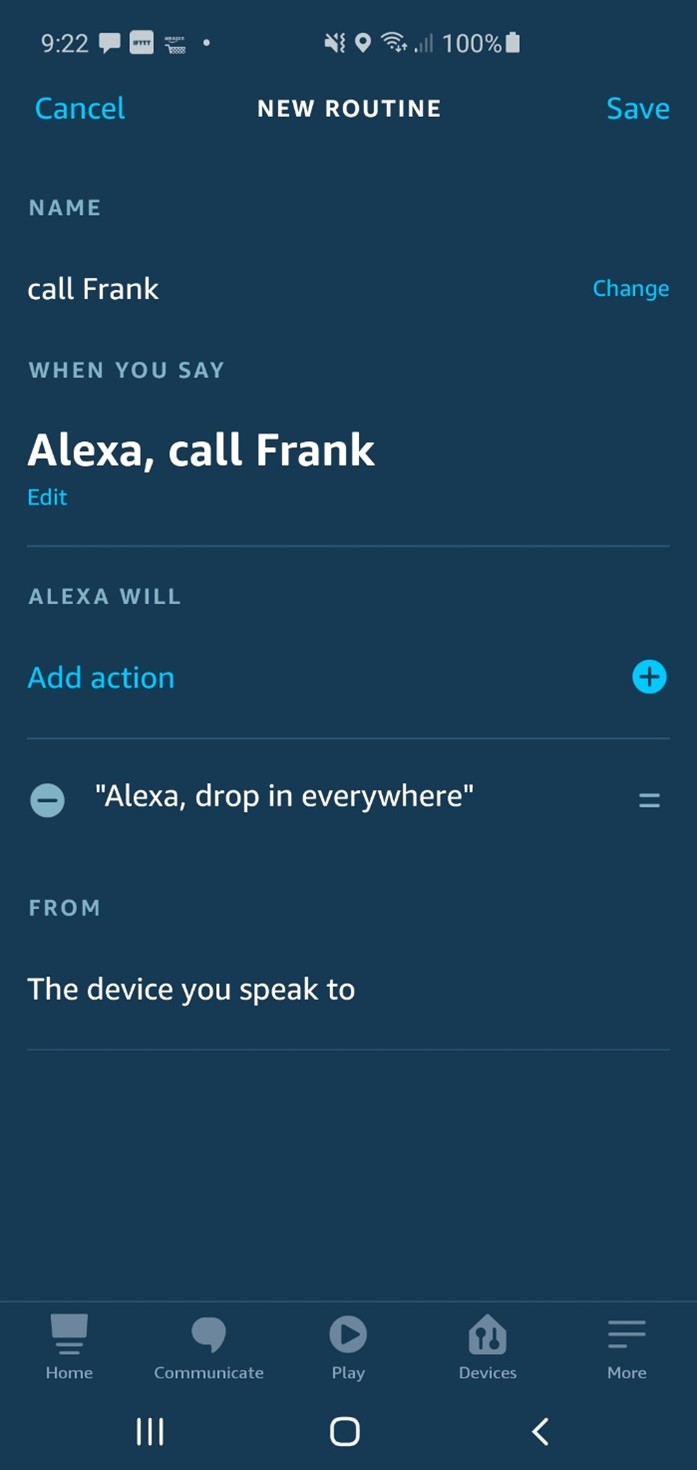
If you don’t have Drop in enabled, here is how to set it up in the Alexa app
- Tap devices
- Tap Echo & Alexa
- Tap a device you want to enable drop-in
- Scroll to Communications and Tap it
- Tap Drop-in
- Tap My Household
- Use “<” a few times to exit
- Add in any other devices for drop-in
Scheduled Triggers
Here is another example. Let’s assume you would like to give your dad a “daily briefing” at a fixed time of day. I do this with my 94-year-old Aunt, and she looks forward to it. The Trigger can be a time-of-day or sunrise/sunset (with offsets). You pick specific days of the week for repeating
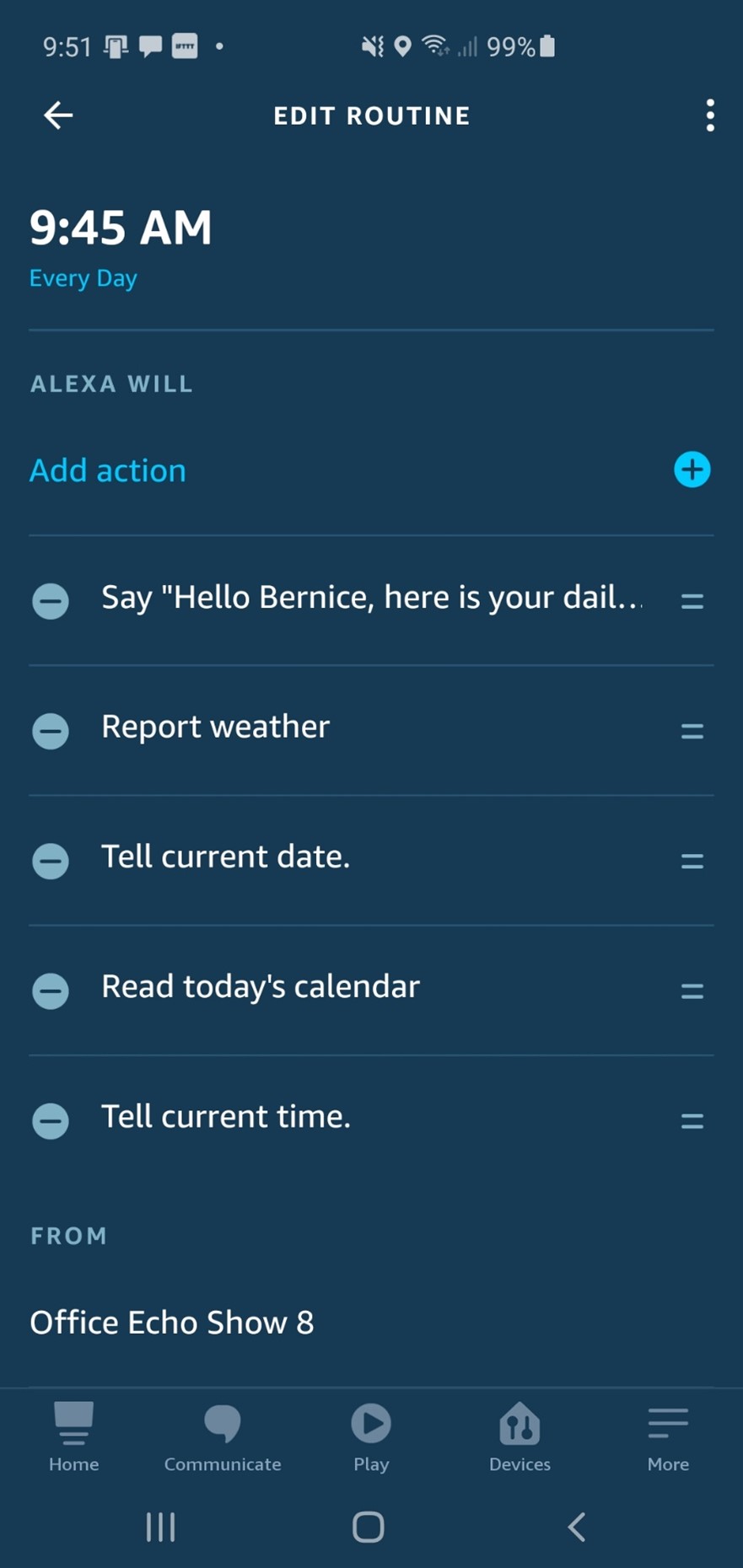
The actions I am showing here would greet her by name, report the weather, say the date, read what’s on her calendar, and say the time.
Smart Home Triggers
One last example. If you have added some “smart home” devices such as a motion sensor, a door sensor, or a push button, you can trigger Alexa Routines from those devices. If you don’t have any of these devices but would like to try a simple setup, here are some are easy to use to implement triggers.
- I used this Echo Flex motion sensor: View on Amazon. [affiliate link]
This Routine can remind your mom of today’s date, the My Clock Skill, or anything else you choose when she goes near the motion sensor. Notice that you can set it to be active during certain hours and even suppress it so that it doesn’t repeat every time she passes the motion sensor. Some good locations for the Echo Flex with attached motion sensor are plugged into the countertop outlets in the bathroom and kitchen
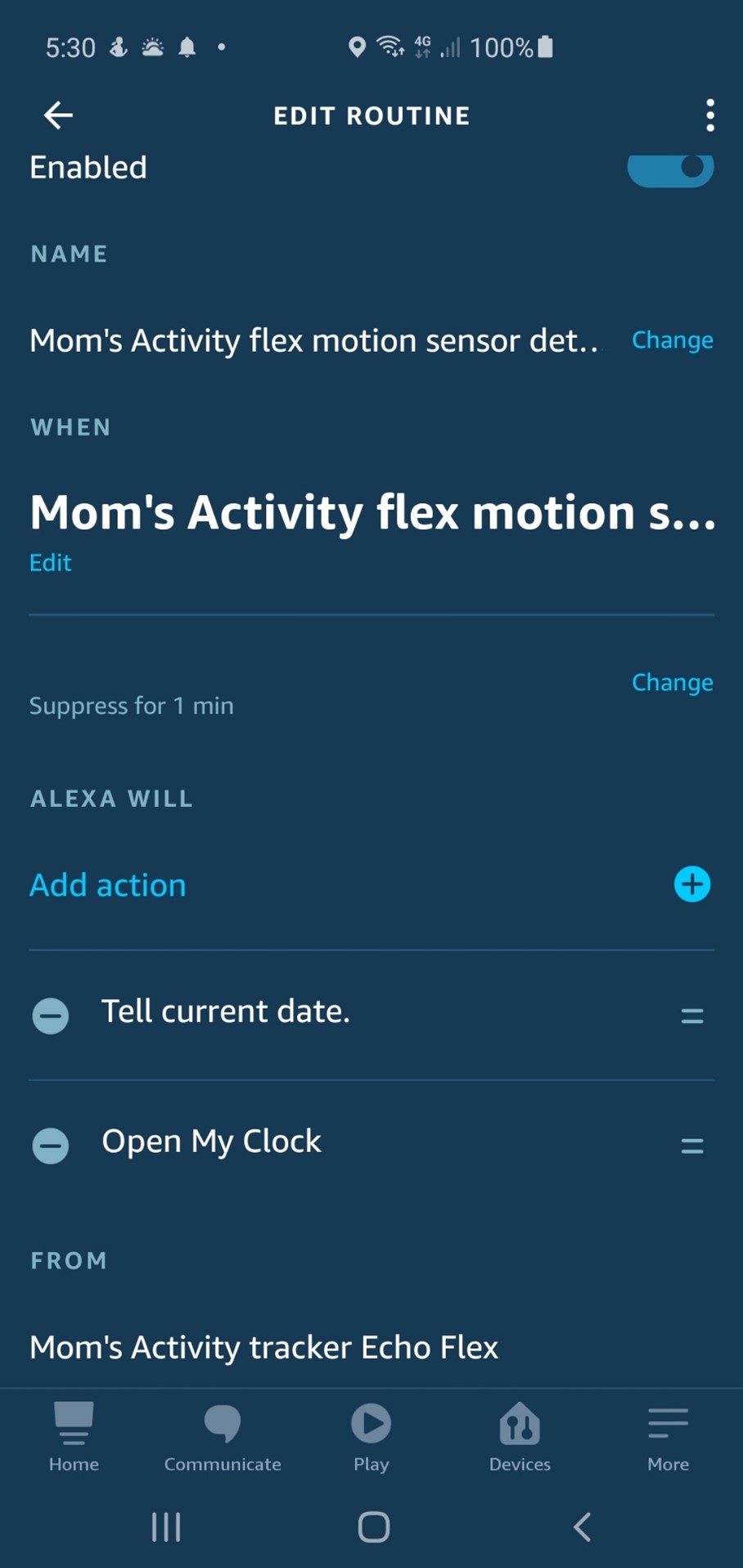
- I used these Echo Buttons: View on Amazon (currently only available on eBay) [affiliate link]
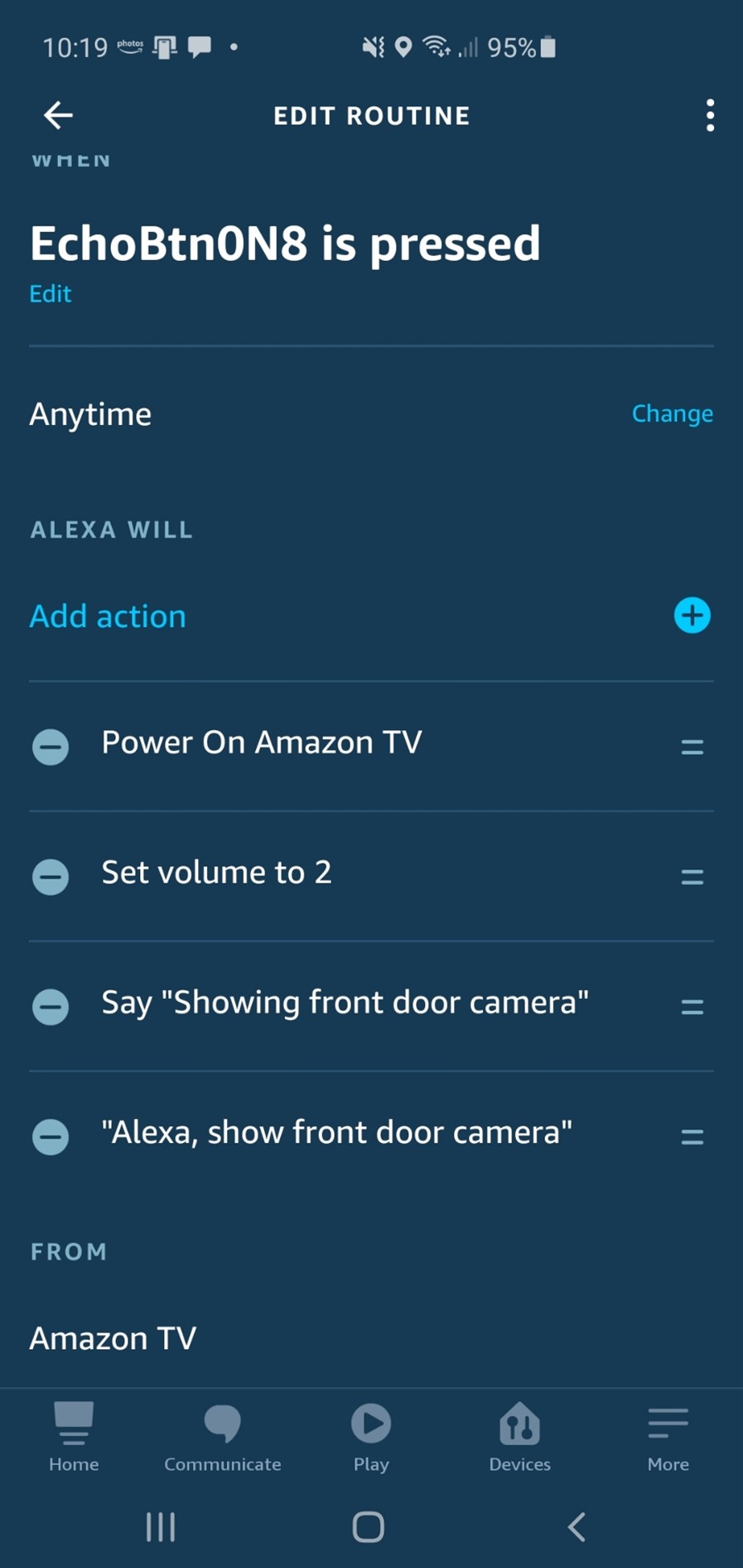
Here is a video of the buttons being used as triggers for Alexa Routines.
Creating Alexa Routines remotely on your loved one’s Alexa Account
OK, very nice, but I want them on my loved one’s Echo Devices.
That is pretty easy to do as the Alexa Routines live on the Cloud and don’t reside on a device. Here are two ways that you can access your loved one’s Alexa account:
- Keep an old phone (no cell service required) or an old tablet connected to YOUR Wi-Fi. Install the Alexa apps using your loved one’s account.
- On your mobile device, log out of the Alexa app and back in using your loved one’s Alexa account:
- Tap More
- Tap Settings
- Scroll down to “Not xxx? Sign Out”
- Sign out and back in as your loved one
Remember to later sign out as your loved one, if you plan on making changes to you own Alexa account
Tips & Tricks
- There is no way to schedule a routine to repeat several times a day. You must create a routine for each time Trigger. However, you can create a “Clone” of an existing routine like this:
- Tap on the Routine name
- Tap on the three vertical dots in the upper right
- Tap “Copy Actions to a New Routine”
This step copies the “Actions” from the existing Routine. All you need to do is create a new Routine name and Trigger
- When adding “actions” in a Routine, the order may not be what you prefer. Tap & drag on the “two bars” icon to the right of the action, and move them to the desired order.
- When creating a Routine, you may want to have Alexa “speak” to let your loved one know what is going on. Alexa can say any guidance you want to give them in the “Alexa Says” action. Please note this is different than the “trigger” phrase you speak under “When You Say”.
References
(1) Here is a brief Amazon overview of Alexa Routines (link goes to Amazon website)
*Disclosure: The research and opinions in this article are those of the author, and may or may not reflect the official views of Tech-enhanced Life.
If you use the links on this website when you buy products we write about, we may earn commissions from qualifying purchases as an Amazon Associate or other affiliate program participant. This does not affect the price you pay. We use the (modest) income to help fund our research.
In some cases, when we evaluate products and services, we ask the vendor to loan us the products we review (so we don’t need to buy them). Beyond the above, Tech-enhanced Life has no financial interest in any products or services discussed here, and this article is not sponsored by the vendor or any third party. See How we Fund our Work.

