I wanted a solution to “forgetting” things I had put in the calendar. I found a useful app to help with this, and here is a review of it.
Like many of us, my day to day living is largely reliant on a calendar, via my iPad, iPhone or Android smart phone, to notify me when an appointment or event is due.
Most of us have a calendar application that suits us just fine, generally one that came with our device such as Ical or Google and some of us have already gone hi tech with Alexa.
But if you don’t have Alexa let’s look at two well used calendars, Ical and Google and what they can do.
Starting with Google, in addition to the usual calendar options Google has some useful scheduling additions one of them that they mention, is reminding you when you need to sort your finance or clean your house. You can even ignore those, and type in your own activity, whether it’s processing invoices, planning meetings, or something truly important like deciding what sorts of sandwiches should be ordered for lunch. Once you’ve chosen something or typed in your own custom item, Calendar will ask how often you want to do it, for how long, and at what time of day and it’ll then find open times in your schedule and work your item in as often as needed. That’s a very useful tool.
Apple
Ical on the other hand as the default calendar application for MacOS and iOS, Application Calendar requires almost no effort when it comes to scheduling. Without doing anything more than creating a single entry on your smartphone, tablet, computer or smartwatch, you can keep track of all your meetings, appointments and events across all devices. You can also view and update your calendar events from any device through iCloud. Really convenient! Because of its convenience, ease of use and simplicity, the Apple Calendar application is widely used by users across the globe. Its handy features such as the ability to set travel time, create reminders, set a location and invite other participants elevate this tool to something more than just a digital version of the standard wall calendar. However, the simple nature of it makes it more ideal for everyday users who need to schedule doctor appointments, soccer practices and pickup times rather than busy people who need to juggle multiple meetings with multiple participants at once. But every calendar out there has its own special features that fits with our own needs.
Solution to “Forgetting”
Lately, though, I am finding that although I have my calendar synced to all my devices I am missing visual notifications of events that appear on my home screen, and so forgetting appointments. Mmm sounds familiar? I remember that my Mum who had early dementia would put every appointment on her Fridge calendar, but totally forget to look at it. With this problem in mind, I set out to search for a calendar application that might solve this problem for me.
So what to look for? I wanted a calendar that had the capability to give me an audio as well as a visual notification. I also didn’t want to have to purchase a calendar application without trying it first, so preferably wanted one that was initially free to try out.
After doing a bit of research, I found REMINDER with a blue calendar icon. There is an older version, REMINDER with a large red tick icon, but after looking at the application both very similar in nature, I decided to explore the newer updated version. A feature of this calendar that I thought was a real winner was the addition of Sound, Voice and Image notifications, or reminders, that are beneficial for anyone like me that is having difficulty with only Visual reminders. I thought that if I could set an audio Voice reminder, then I would hear it, even if I wasn’t directly looking at, or using my device and so this would help in ensuring that I would not miss Visual only notifications as I had been doing previously.
Getting Started
So lets take a look at how this works:
After downloading and opening the Reminders Application open the settings cog in the top left corner. Here you will see some Options.
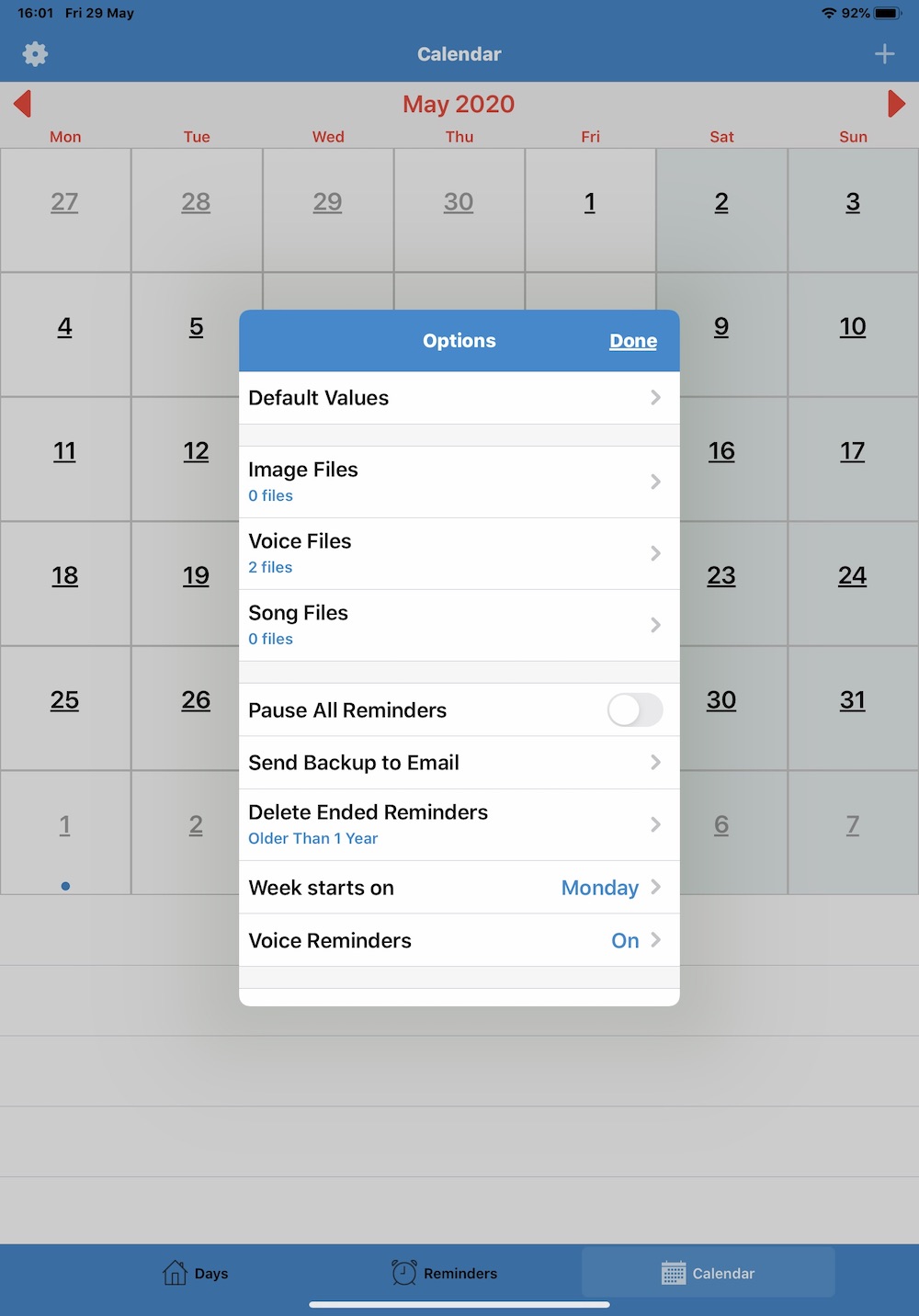
Ensure Voice Reminders are on and choose the day to start your week. Image, Voice and Song files will show here when they have been created.
Tap DONE in top right corner when finished.
Reminder
To set a reminder for a specific day, first tap the date on the calendar, The current day is highlighted on the calendar (any reminders for that day are listed below it
Tap DAYS at the bottom of the page.
Then, to add a REMINDER and see a menu of options tap the plus + sign in the top right corner.
Select Reminder
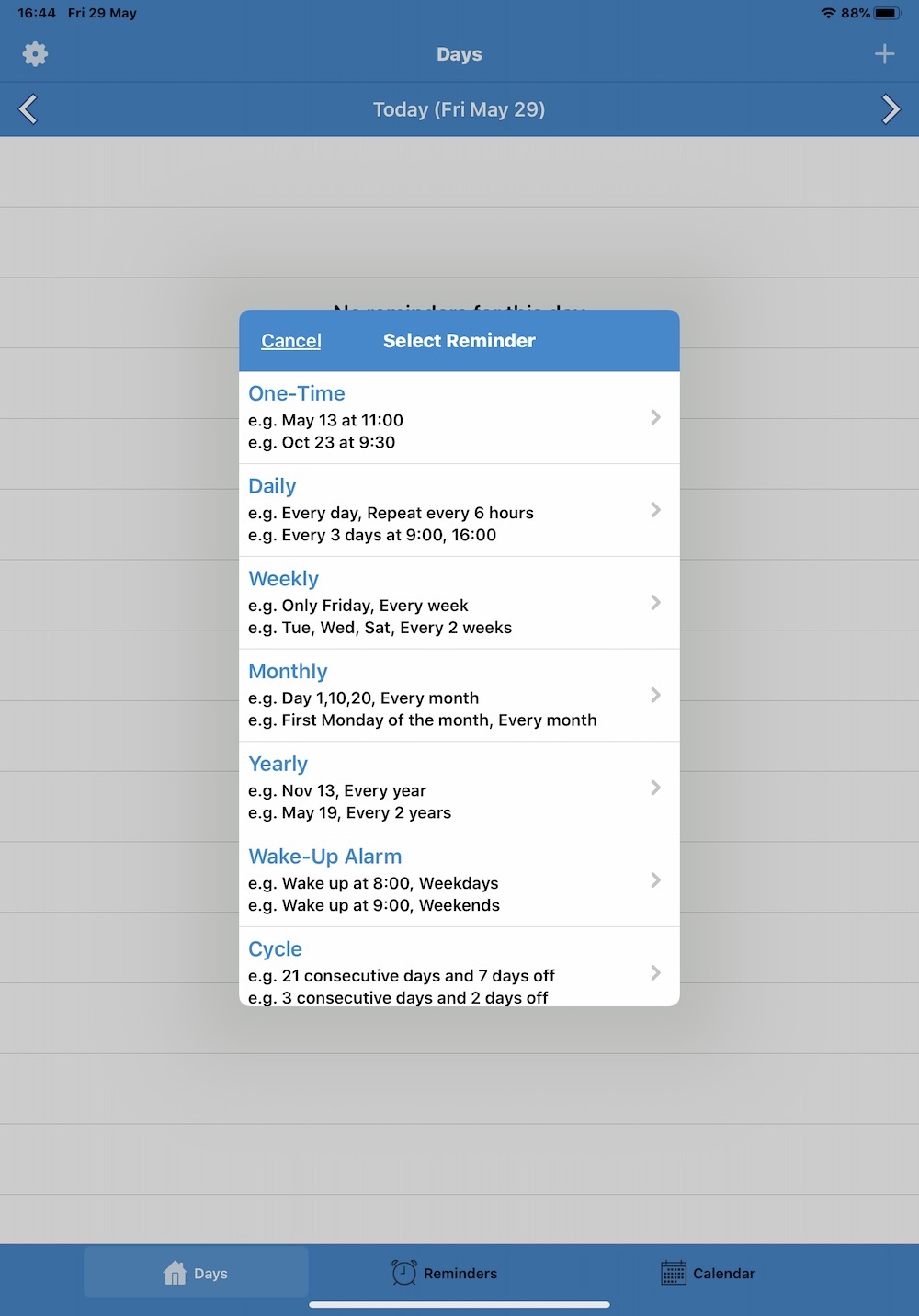
Choose an option from the menu shown above
Select the type of REMINDER you want by pressing the side arrow. This will allow you to select further options in each category that in turn will show a further menu. I have chosen One -Time to demonstrate.
Add Reminder
MESSAGE – add the visual reminder to show in your calendar
SOUND – choose your default sound, (for me it is VOICE)
*VOICE – tap the microphone and record your reminder message LOUDLY, then
press DONE
START DATE – select the date
PRE-ALARM – set reminder for the event
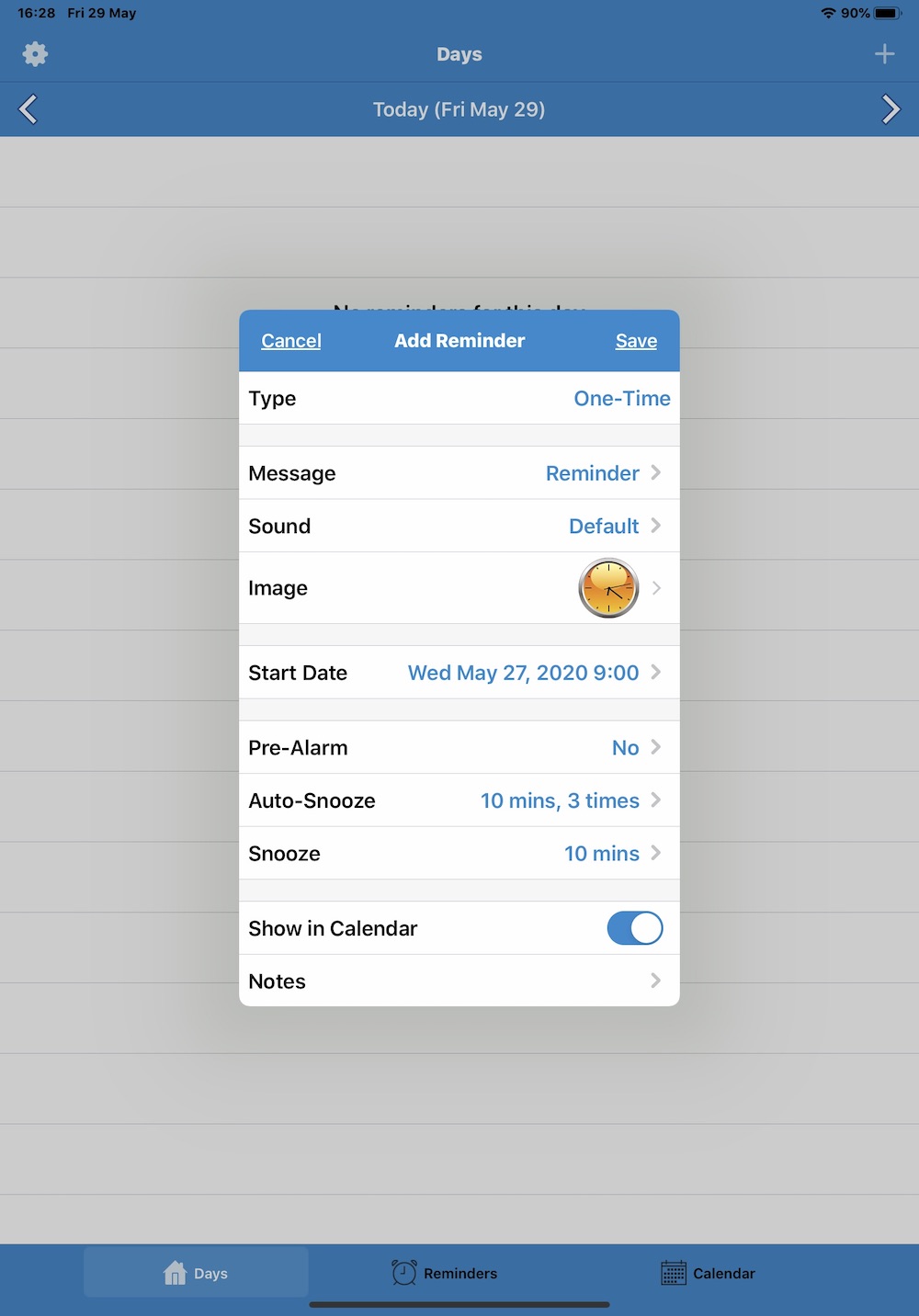
Set other options as needed but ensure you have Show in Calendar selected.
*NOTE Please make sure all of your volume options are at maximum. if you are working with an iPad and you can’t hear your recording, there is a function that sometimes silences the sound. if this happens, stroke the screen from the top to the bottom on the right side. This will show some options. Check the bell icon to ensure it is working and not silenced. It took me a day to figure this one out!
Conclusions & Pros / Cons
So that’s it! Using this Application, reminders or notifications show both ways in my calendar, Visual, and also Audio as a Song, or a Voice reminder. I like the Voice Reminder as it is specific to the event and a big advantage for me is that I can hear it even if I am not looking at my device, which is why you need to record it as LOUDLY as possible. Of course you could also take the device over to someone else to Voice record a notification. Having struggled with my mums dementia, I know she would not have responded to her own voice (or mine) but might have, if it had been the voice of someone else. Another useful option which would also have been useful to set for my Mum is a Voice reminder to take her pills daily at the appropriate time. I use this Application myself is to remind me to take my pills, so it does double duty. Brilliant!
So in conclusion there are lots of great calendar Applications out there and you are probably quite happy with the one you have, but if you are finding the need for a calendar that has specific features such as the ability to create Voice reminders in addition to Visual reminders, then I would recommend you try this one out. There is no one size fits all, at least not for me but this one ticks a lot of boxes and allows me to hear the reminder, which has made a huge difference.
Pros
Free (option to upgrade)
Selection of reminder options
Choice of audio notifications as well as visual
Reminders show, until ticked as done
Option to backup data to email and restore
Inexpensive
Cons
Calendar days could be in a larger font
Presently no ability to sync to all devices
Not as sophisticated as some Calendars
Notes
The FREE to try out version allows you to try it out with three reminders then purchase the full version for £2.99, a bargain in my book. The older version with the red tick icon is also functional and free for three reminders, so check it out. It is £1.99 approximately to download. Updates are always being added for this application, so some of my above report may not be as described.
I am not affiliated with the designers of this application in any way, nor have I been recompensed for this report.
Where to Get It
If you want to give this calendar a whirl it can be found on The Apple store:
Tap on the “View in Mac Application Store” button.
Hi jillllee,
Hi jillllee,
Thanks for the detailed review.
Is this an IOS-only app? Here is what I found on the Apple Apps Store under the name "Reminder with Voice Reminders" and the "red" checkmark. It also shows an in-app purchase "full version" for $1.99 and a blue checkmark. I tried this one, but there were just reminders, no calendar.
Then I noticed at the bottom of the app there was a "try our new app" message. When I clicked on that it took me to an app named "Reminder, reminders with voice" and a "calendar type" blue icon".
I believe this is the one you are referring to and that the name has changed as it does offer a calendar.
The good news is that the app works even if the Reminder app is not running, or the phone has its lock screen active— pretty neat.
Brilliant! Glad you worked it
Brilliant! Glad you worked it out. I use an iPad but my Reminder with the blue check mark does have a calendar.. it has a list of all the reminder types then last on the list is calendar. But perhaps this has changed Best, Jillllee